Add Zoom or Google Meet videos to any gated pages on your website.
Add a paywall around part of your website that hosts your video conferences.
Sell a video conferencing call
Step 1
Create event pages on your website
- A registration page for attendees to register for (or purchase access to) the call.
- A confirmation page that confirms successful registration and any next steps attendees should know about.
- Any other event pages you may need to share a link to the call, relevant documents, forms, links, etc.
If you’d like attendees to be able to choose from a selection of days/times for the call, share access to a scheduler like Calendly on your event page.
Step 2
Protect your pages with MemberSpace
If access to sign up for your call should be limited to members of an existing membership, you’ll protect the registration page so only members of those plans can see it.
If you’ll be selling direct access to the call, you’ll keep your registration page public (so potential customers can see it).
In both cases, you’ll protect the confirmation page and any other event pages so only registered attendees have access.
🔐 Optional
For an added layer of protection, you can add our extra security code to each of your protected pages.
Step 3
Schedule your event in your video conferencing platform
Schedule your event in your video conferencing platform (Zoom, Google Meet, etc.) and add the access link to your protected webpage.
Follow the same process for recurring events.
Step 4
Set a price for access
If you’ll be offering complimentary calls to members of an existing membership, simply grant access to your event product to an existing member plan.
If you’ll be selling access to the calls, create a plan that provides access to your protected pages.
MemberSpace offers flexible payment options so you can choose the billing format that works best for your needs:
- Recurring payment (e.g. $100 per month)
- Multiple payment (e.g. 3 payments of $100)
- One-time payment (e.g. 1 payment of $100)
- Free (no payment)
Many video conferencing calls are sold as a one-time payment. However, an ongoing series of calls or recurring schedule of calls may be sold as a multiple payment or recurring payment plan.
If you offer other digital products in addition to your video conferencing calls, you can bundle tiers of access by creating multiple plans and differentiating which plan(s) have access to additional content.
Step 5
Add the signup link to your website
Copy your plan’s signup link via the gray button next to your plan’s name. Add the signup link to your event registration page so that visitors can purchase access to your event.
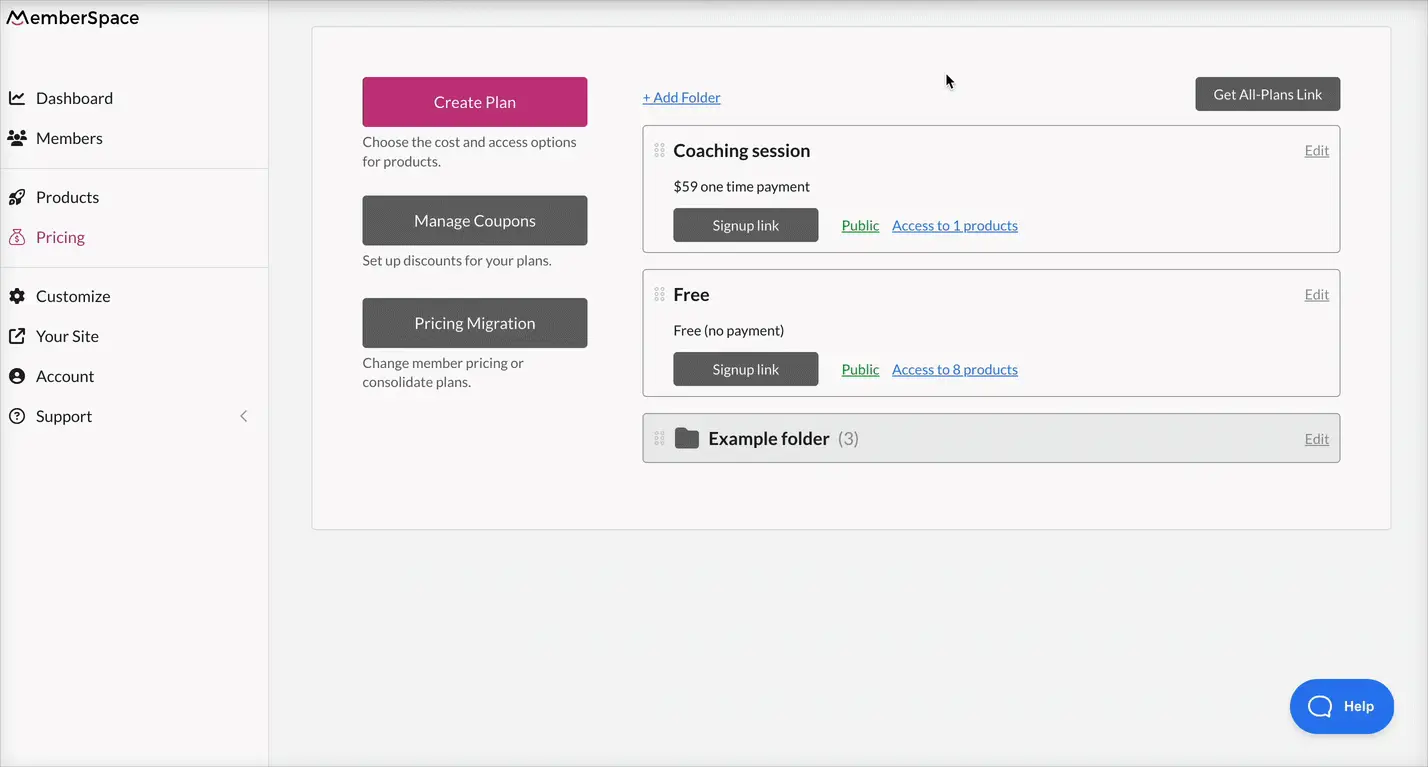
MemberSpace Resources
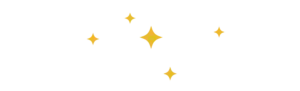
For additional resources on marketing and selling paid video conferencing, check out MemberSpace University, our resource hub of step-by-step guides, educational videos, technical and strategy tips, and more.
Hosting your paid call
When it’s time for your call, simply log in to your video conferencing platform (Zoom, Google Meet, etc.) and host your event.
Remember to click “record” if you’d like to retain a copy of this event for yourself or to share with attendees. (Recorded video conferencing calls are also a great addition to a paid content library!)
🔐 Optional
If you’re uploading Zoom call recordings to your website, you can add another layer of protection with MemberSpace content links. While optional, content links provide you with added assurance that only paying members will access your paid video content. You’ll need to have a YouTube, Vimeo, or Wistia account to host your recorded videos when protecting them with content links.

Need help setting up your video conferencing event?
Connect with our friendly team, weekdays 10am - 6pm ET.
Let's chat!