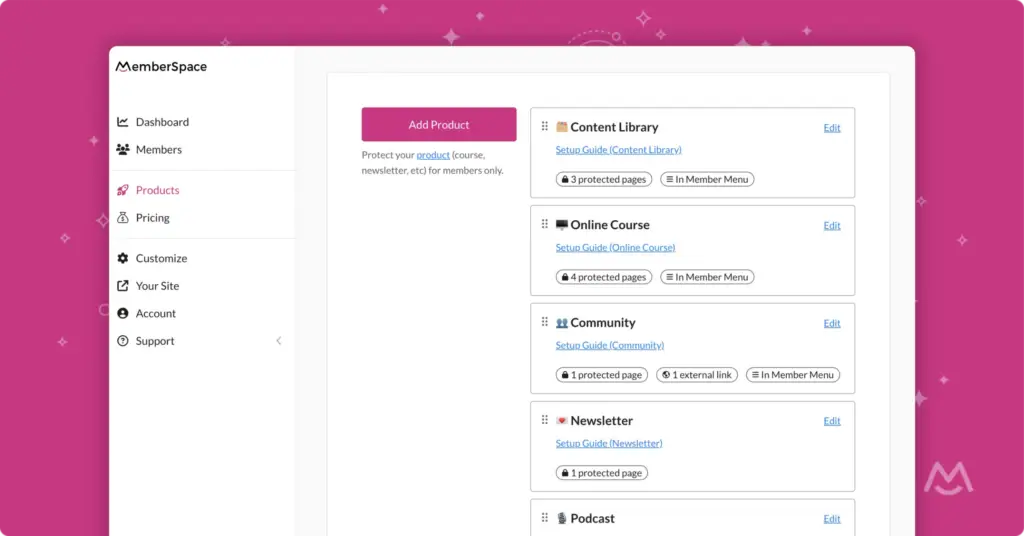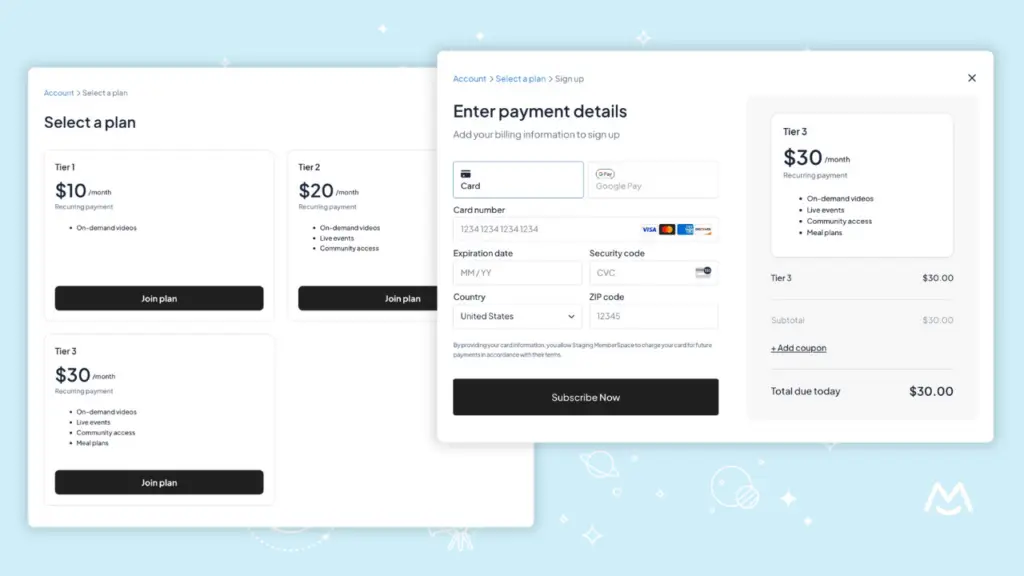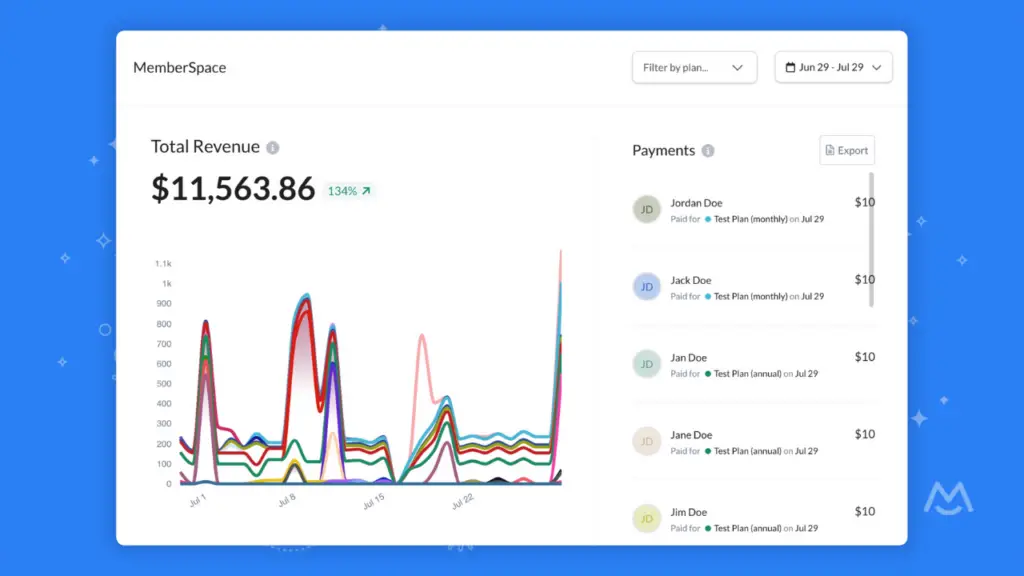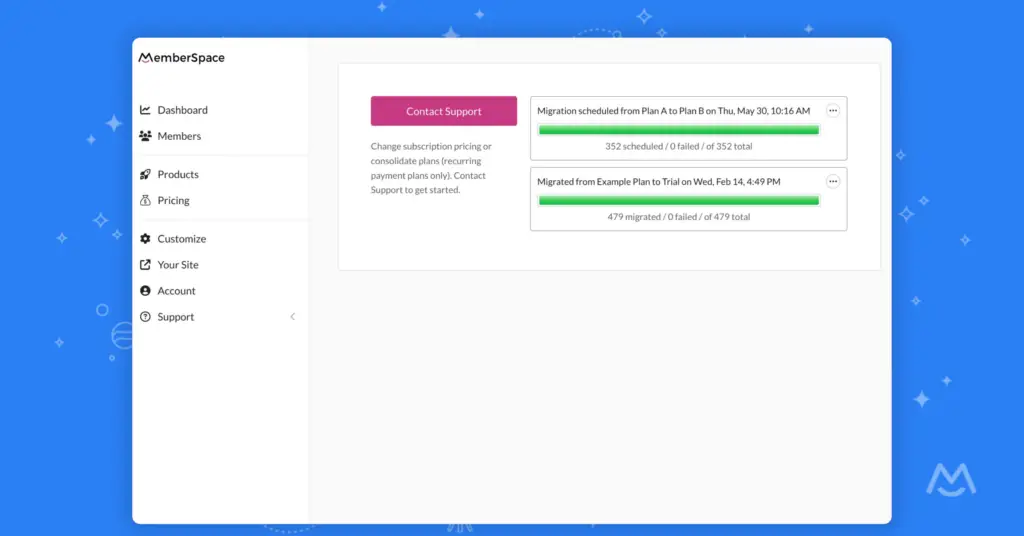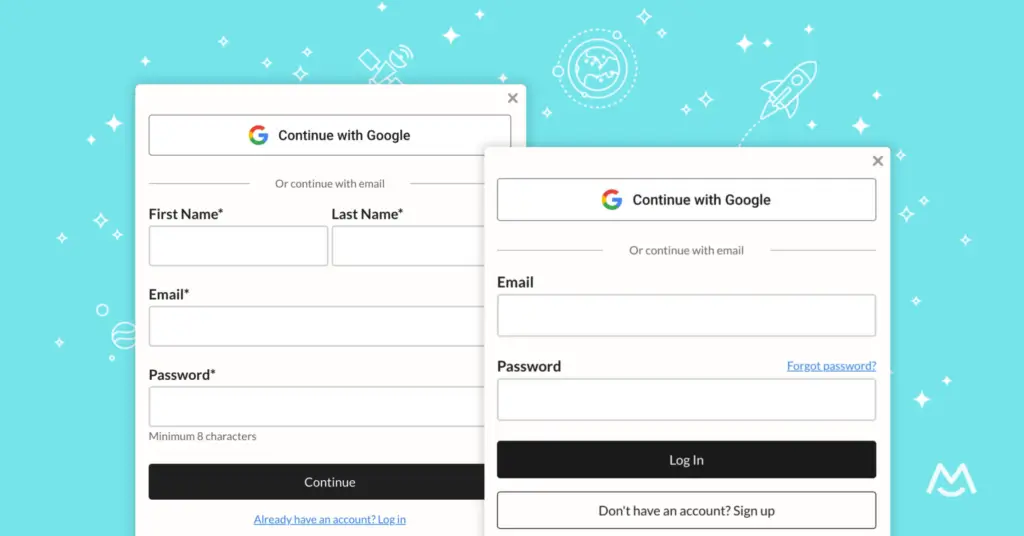We’ve made it easier to protect and sell your digital products with MemberSpace!
The MemberSpace admin is now structured around products, which are comprised of specific protected pages on your website.
Grouping multiple protected pages into a single product makes it easier to manage and sell your digital content. And, products can now also grant access to links on other websites (like a private social media group, a Zoom event link, or a template in another software, like Canva or Google Sheets).
This exciting enhancement is now live in MemberSpace!
But first…
What are digital products?
Digital products are simply pieces or collections of your digital content.
Some popular examples are:
- Content Library — A collection of digital content like videos, tutorials, templates, images, downloadable guides, printable worksheets, and more.
- Online Course — Organize your expertise into sequential lessons or modules.
- Community — An interactive virtual space for your customers to communicate and connect.
- Paid Newsletter — Share updates and exclusive content with paying subscribers.
- Private Podcast — Broadcast your expertise privately to paying customers only.
- Event — Host a digital or in-person event like a webinar, workshop, or meetup.
- eBook — Sell your eBook, drip chapters or excerpts of it, or bundle a series of eBooks.
- Video Conferencing — Sell access to a video conferencing event like a coaching session or 1:1 call.
- Other — Protect and sell access to any webpage or digital content piece!
💡 MemberSpace Tip
Membership businesses can offer various types of digital products! For example, if your membership includes a private community, that community is a digital product. Or if you send a recurring newsletter only to your members, that’s also a digital product.
Organizing protected pages into products
In MemberSpace, your existing protected pages can now be organized into multi-page products.
This means that instead of managing a long list of webpages in your MemberSpace admin, all protected pages will be neatly nested within a product.
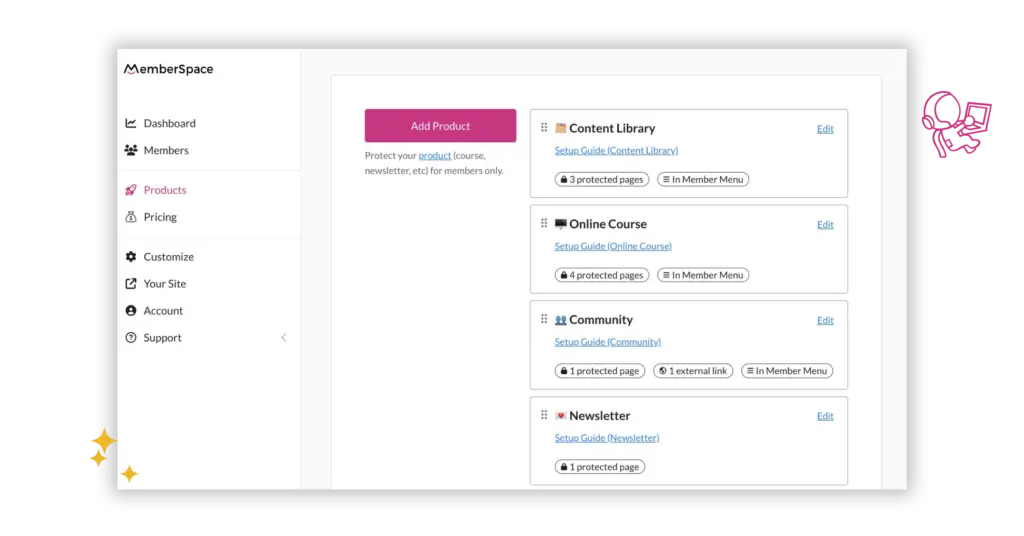
For example, let’s say you’re selling a content library, and you previously protected 3 separate pages:
- /videos
- /images
- /templates
Now, instead of treating each page as a separate piece of digital content, you’ll compile them all within one digital product — your Content Library. From there, you can create one or more plans to grant access to that product (more on plans and pricing below!).
Another important new feature of products:
Easily share external links with your members!
You asked, we listened. We’ve added the option to include external links (like a private social media group, a virtual meeting link, etc.) within your products.
That means any product you create can be comprised of protected pages on your connected website and/or external links on other sites. And yes, those external links can be included in your Member Menu!
Already have existing protected pages in your MemberSpace? We’ll walk you through how to organize your pages into products.
Setting the price for your products
Not much has changed with how you price your digital content. You’ll still create plans to set the pricing for your products. But instead of plans granting access to individual pages, they now grant access to your products.
Create as many different plans and pricing tiers as you need. Each plan can grant access to one or more products, and any given product can be assigned to unlimited plans.
No need to change your existing plans (unless you want to) — just add access to any new products you’d like those plans to have.
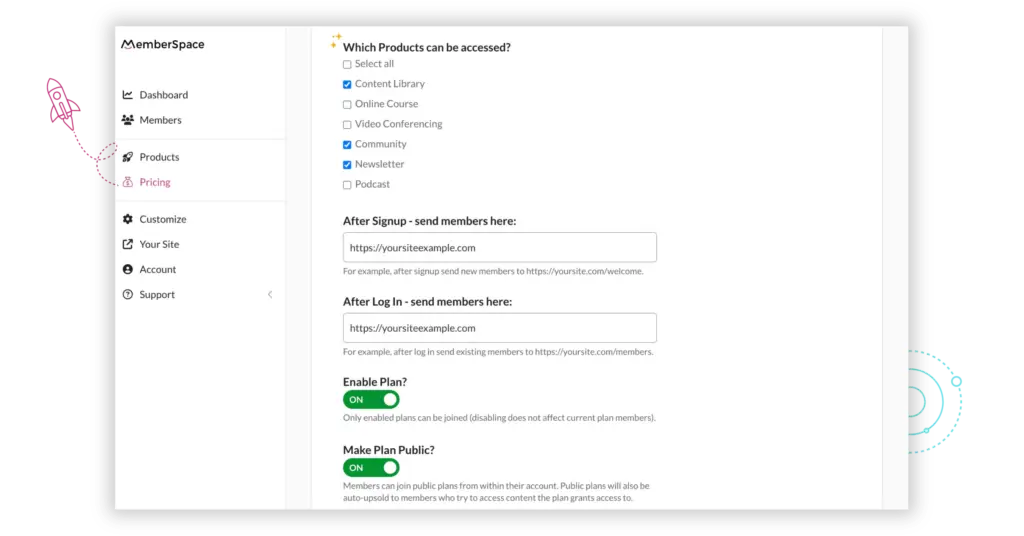
Adding value with new products
In addition to helping organize your existing content, this update also makes it easier to add more value to your membership with new products!
Perhaps you currently sell a content library, and would like to offer a more advanced, guided experience with an online course. Or maybe you have a private podcast or newsletter following and your subscribers would like to interact with you and each other in a members-only community.
Structuring your pages as products means you can easily add new products and grant access to those products across different plans or tiers of membership.
How to add a new product to MemberSpace
Once you’ve finished creating your digital content and are ready to share it with the world, you can easily add it to MemberSpace.
Simply visit Products in your left navigation and add a new product.
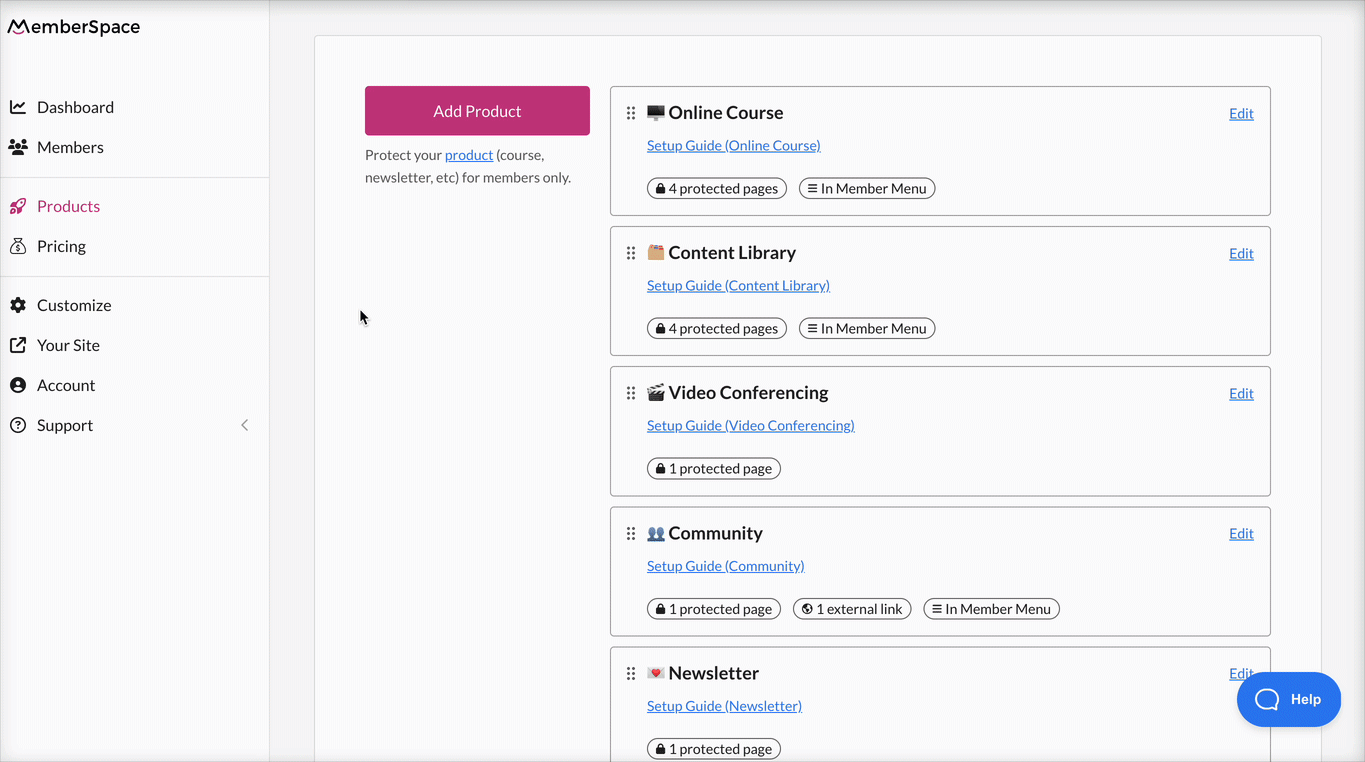
Select the type of digital product you’d like to sell and give it a name. Then, add protected pages (from your own website) or external links (link to an external website). Next, choose whether it will be included in your Member Menu, and determine when the product should be available to customers (e.g. immediately, or dripped after X days).
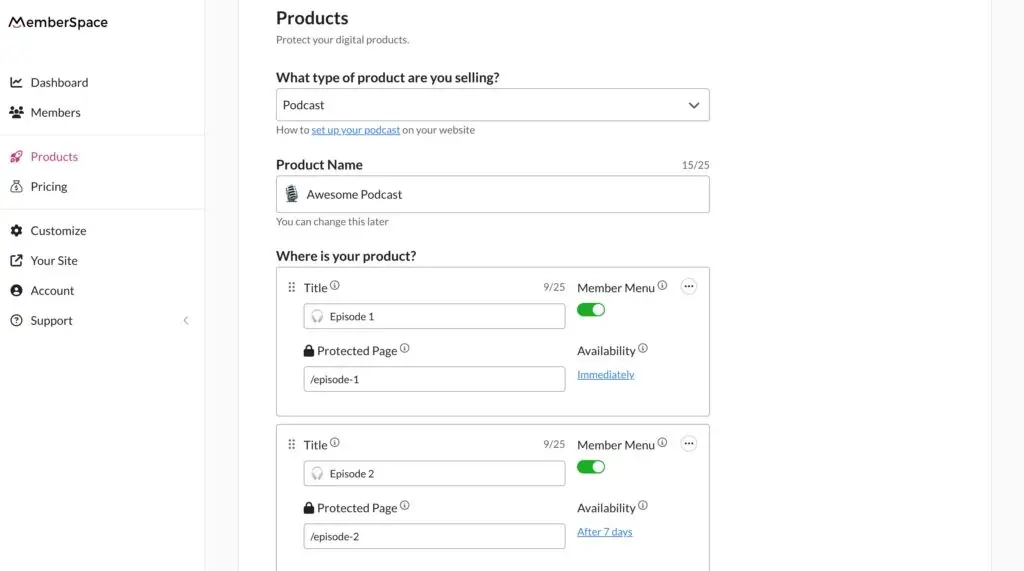
If you previously set up the plan(s) that will grant access to this product, you can select them before clicking Add Now at the bottom. Otherwise, skip this step and simply add your product. Then, you can set the pricing for your product.
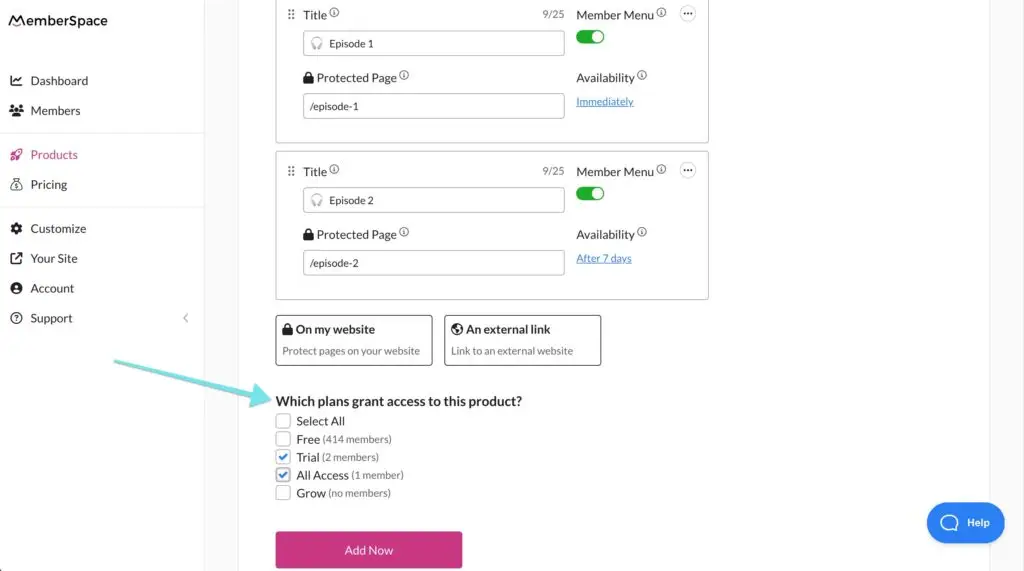
Need help creating and selling products?
If you need help creating and selling digital products, we’ve got you covered.
Check out our detailed product guides, which walk through the steps to start monetizing your expertise with different types of digital products.