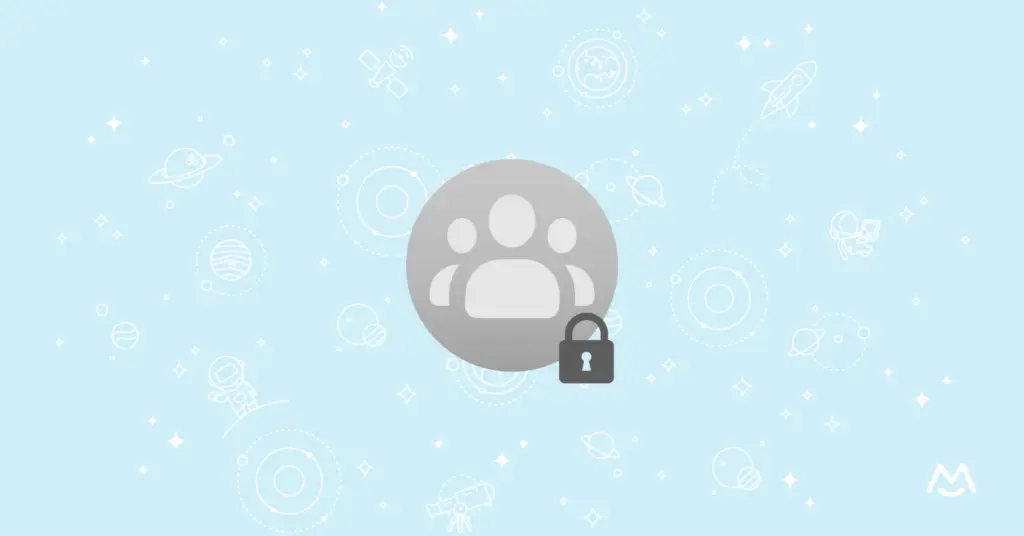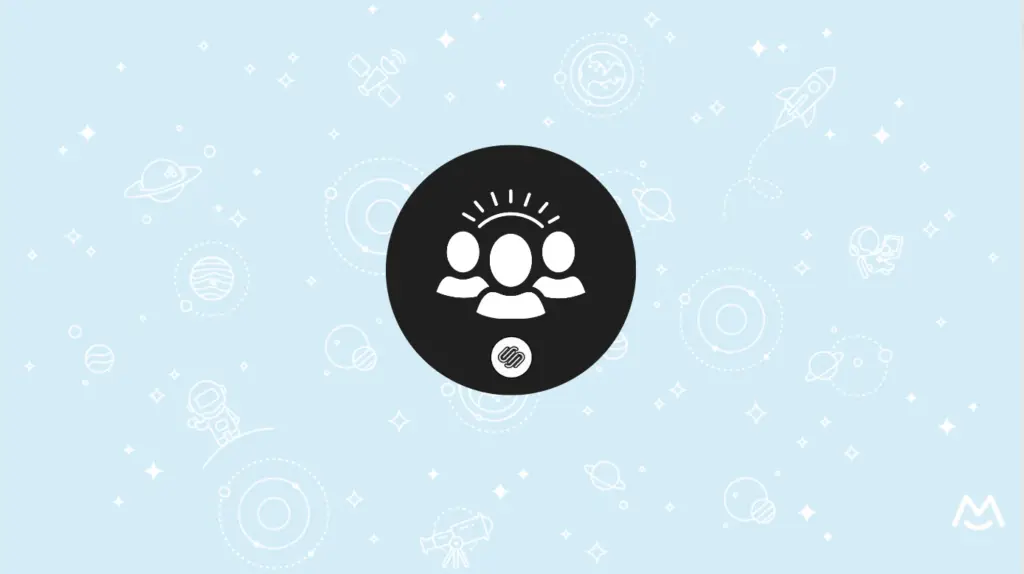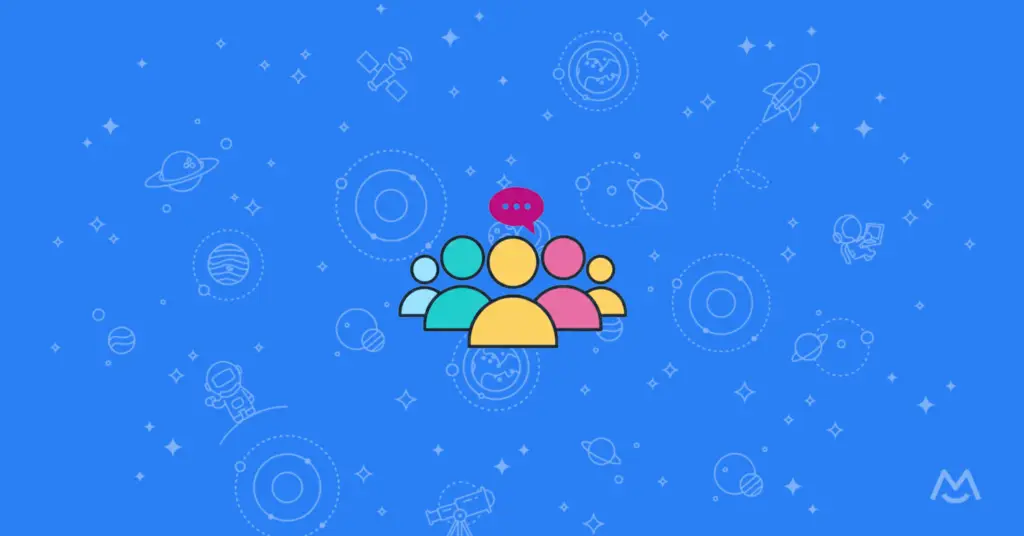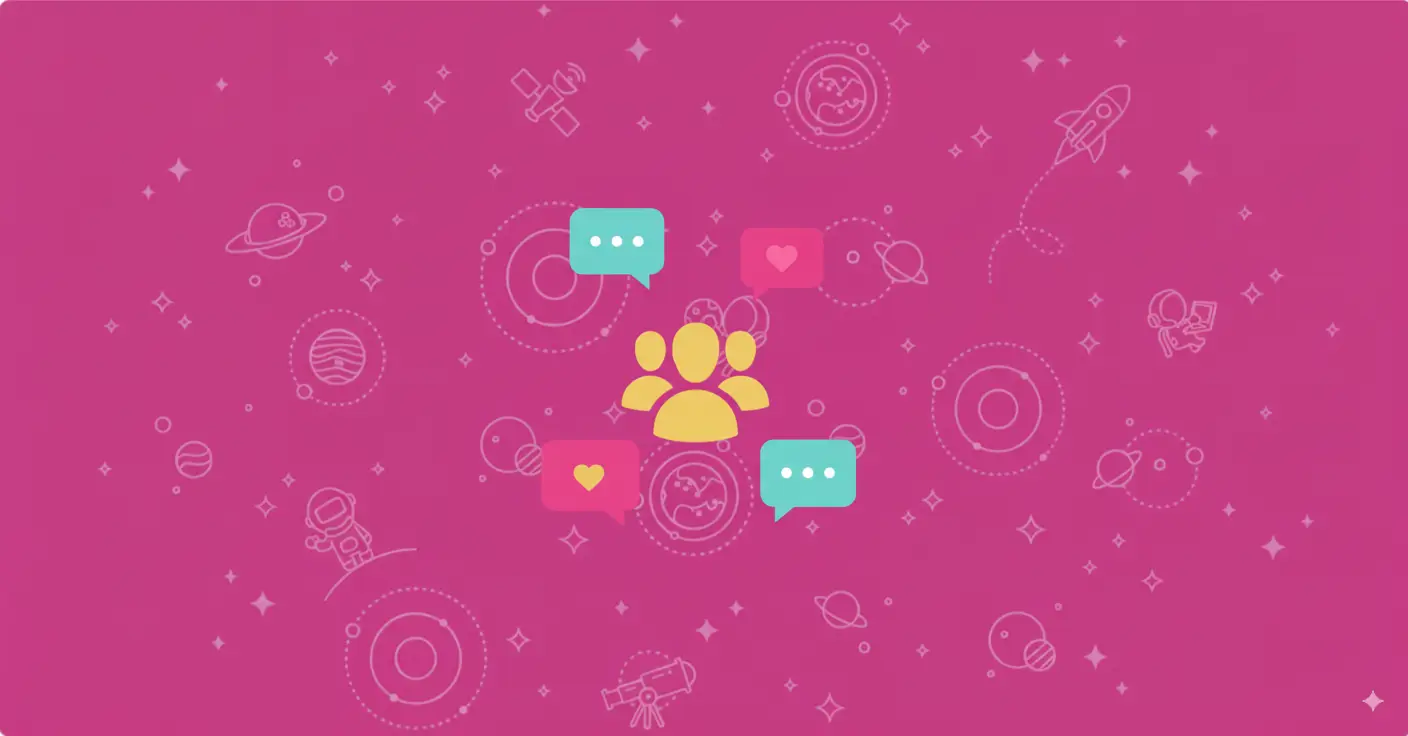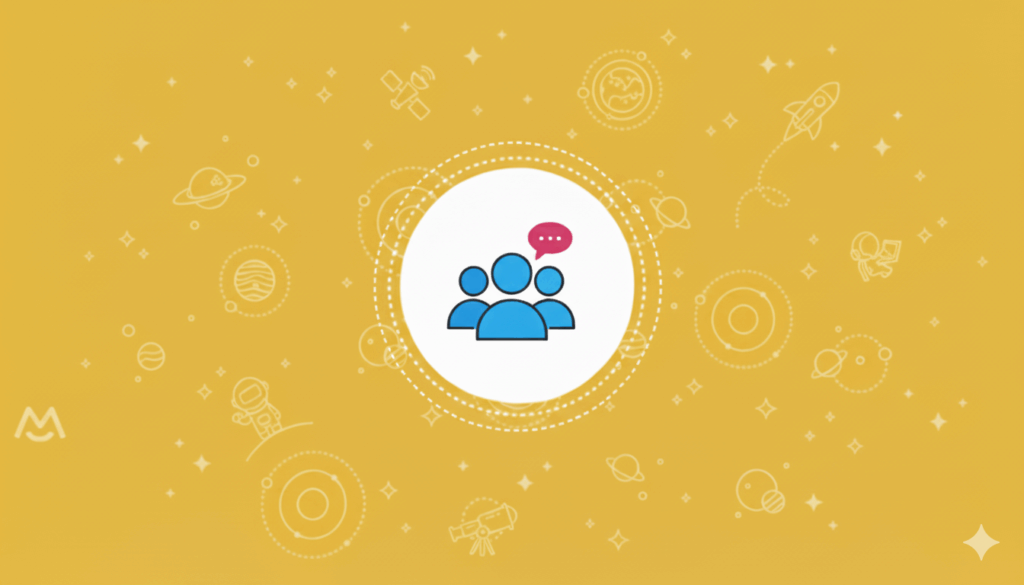Haiden Hibbert
Creating a private, paid Facebook Group is a great way for creators and entrepreneurs to build an engaged online community and monetize their expertise. And with nearly 1.8 billion users, Groups remains one of the top platforms for online communities (even despite Facebook’s declining popularity!).
So, how do you start charging members to join? The easiest way to create paid Facebook Groups is to sell access through your website and use a membership platform like MemberSpace to process payments.
There are tons of benefits to this approach:
- You have total control over your pricing and membership offerings, so you can offer your community additional perks like workshops, a content library, or an online course
- Requiring payment to join ensures that your members are genuinely interested in your group (AKA no spammy signups!)
- By only providing the group link to paying members, your community will be more secure and easier to moderate
- Many potential members already use Facebook, making it easier for them to engage with your content.
Watch a demo instead?
See how Facebook Group admins sell paid access to their private communities using their website + MemberSpace.
Want to try MemberSpace?
Adding MemberSpace to your website is 100% free for 2 weeks. Cancel anytime.
Table of Contents
Step 1: Set up a private Facebook Group
If you don’t have your group set up already, you’ll need to create one and set it to “hidden” so people cannot find the community unless they have then link. Then, turn on membership approval so you can moderate who is able to join.
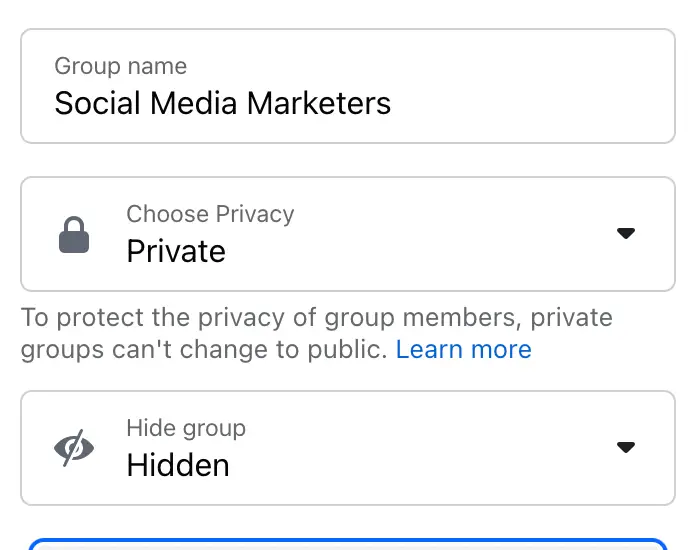
Step 2: Install MemberSpace on your website
To ensure only paying community members can access your Facebook Group, you’ll need sign up for MemberSpace for free and connect it to your website (it works with any CMS and takes just a few minutes to install!).
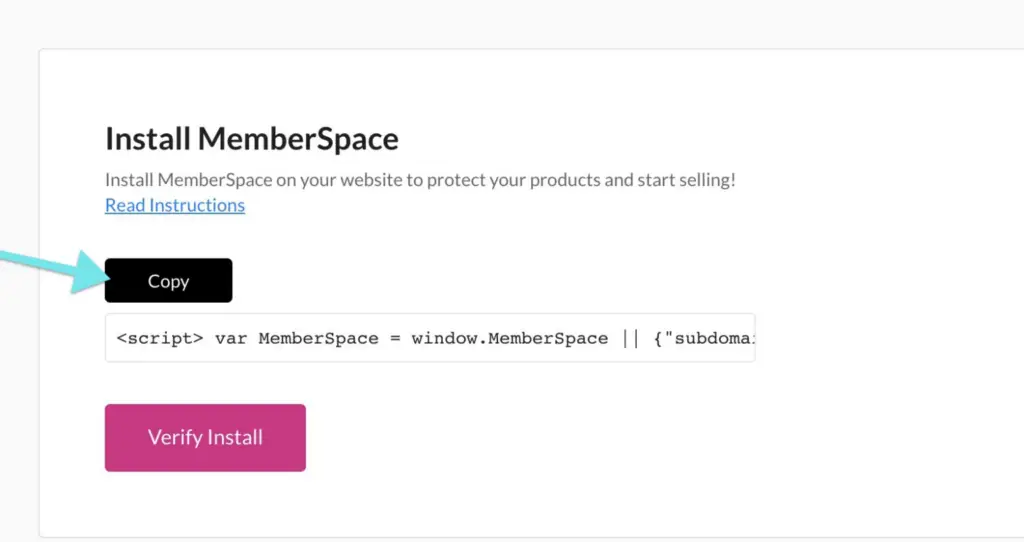
Step 3: Protect your Facebook Group
In this step, you’ll use MemberSpace to create a signup/login area on your website so paying members can access your group.
First, go to Products and add a new Community. This is where you’ll add the URL for your group. This will require members to sign up and pay for your community before they get access to the group link.
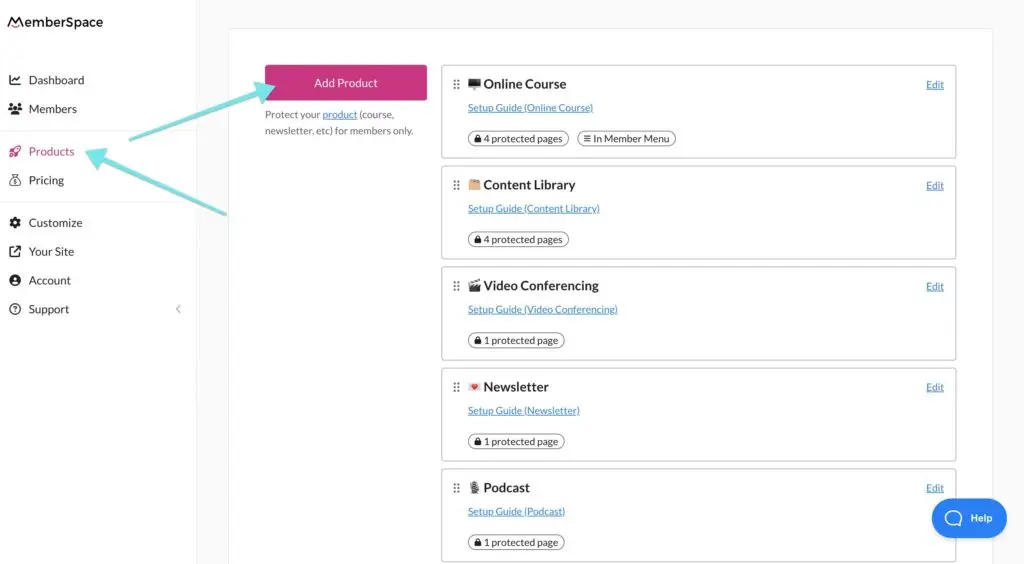
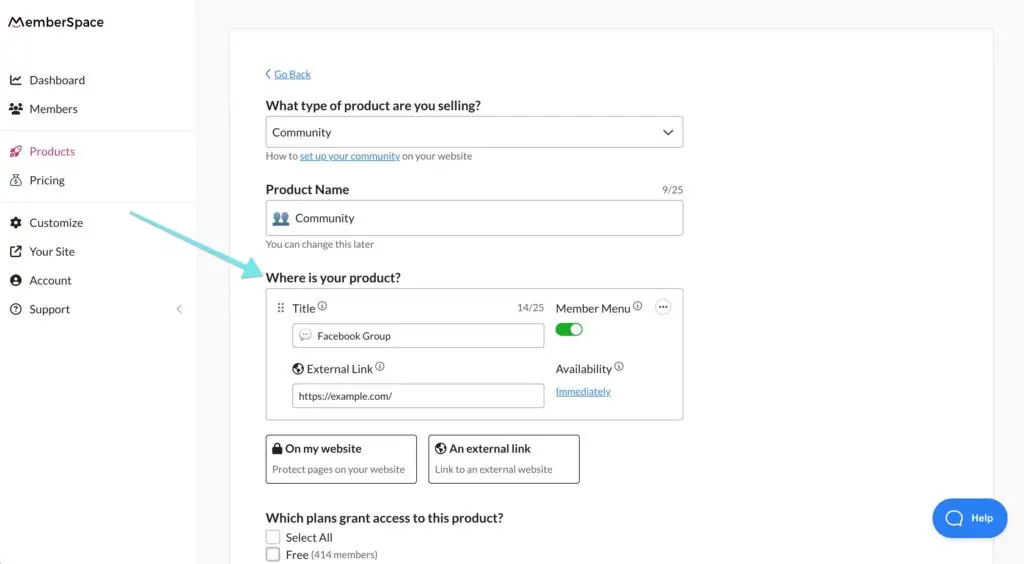

Step 4: Set a price for access to your group
MemberSpace integrates directly with Stripe, so it’s easy to accept payments securely on your website. Recurring payment is the most common option for online communities, but you can also choose from multiple payment, one-time payment, and free.
When someone goes to signup for access to your group, they’ll be prompted to pay via credit card, Apple Pay, or Google Pay.
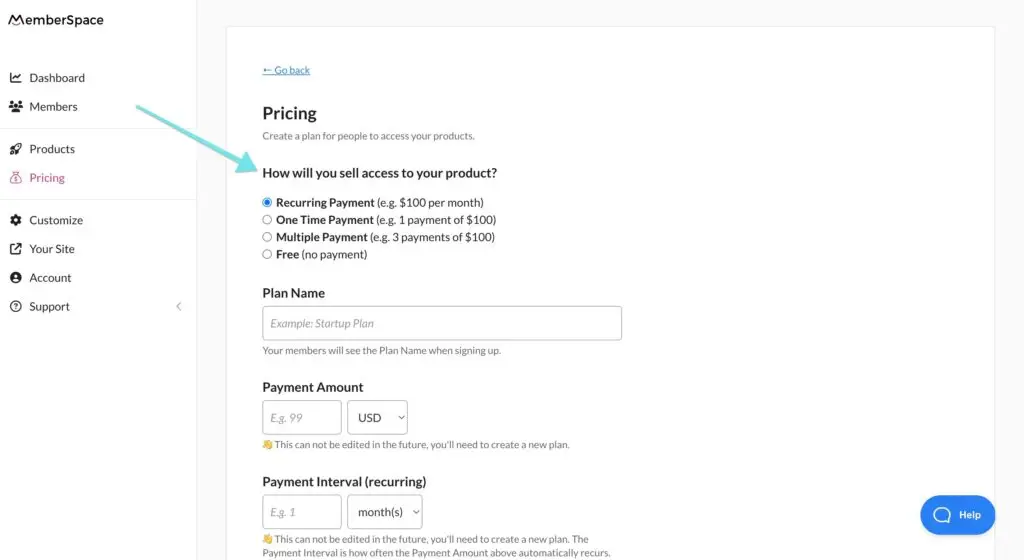
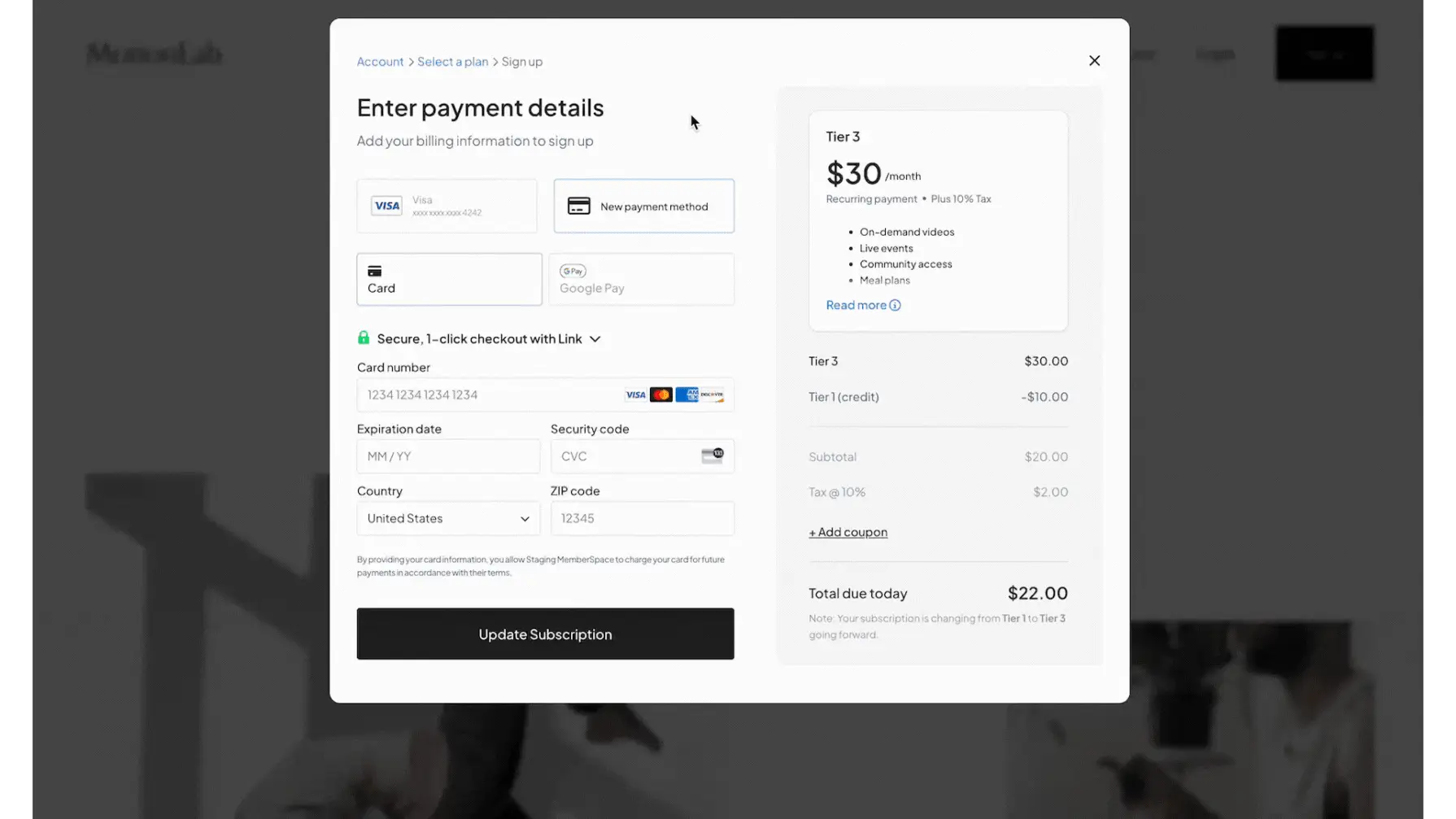
Step 5: Share your group with new members
Once you’ve added your Facebook Group to MemberSpace and set up your pricing, it’s time to make sure all new community members get access to your group after they sign up. There are a few ways to do this, so choose the one that works best for your workflow/business!
- Option 1: Automatically redirect them to a members-only page that contains a link to the group, or redirect them directly to your Facebook Group. You can do this when you set a price for community access. Members will then request access and you’ll approve them (knowing the requests are only coming from those who paid and received the link via your signup process).
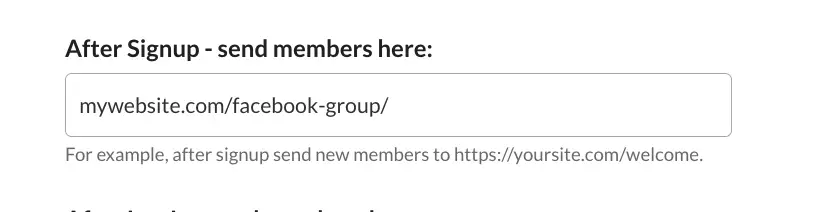
- Option 2: Send out a welcome email to new community members with a link to the group. This can be automated with MemberSpace to send after someone signs up on your website. Like option one, members will request access and you’ll approve them.
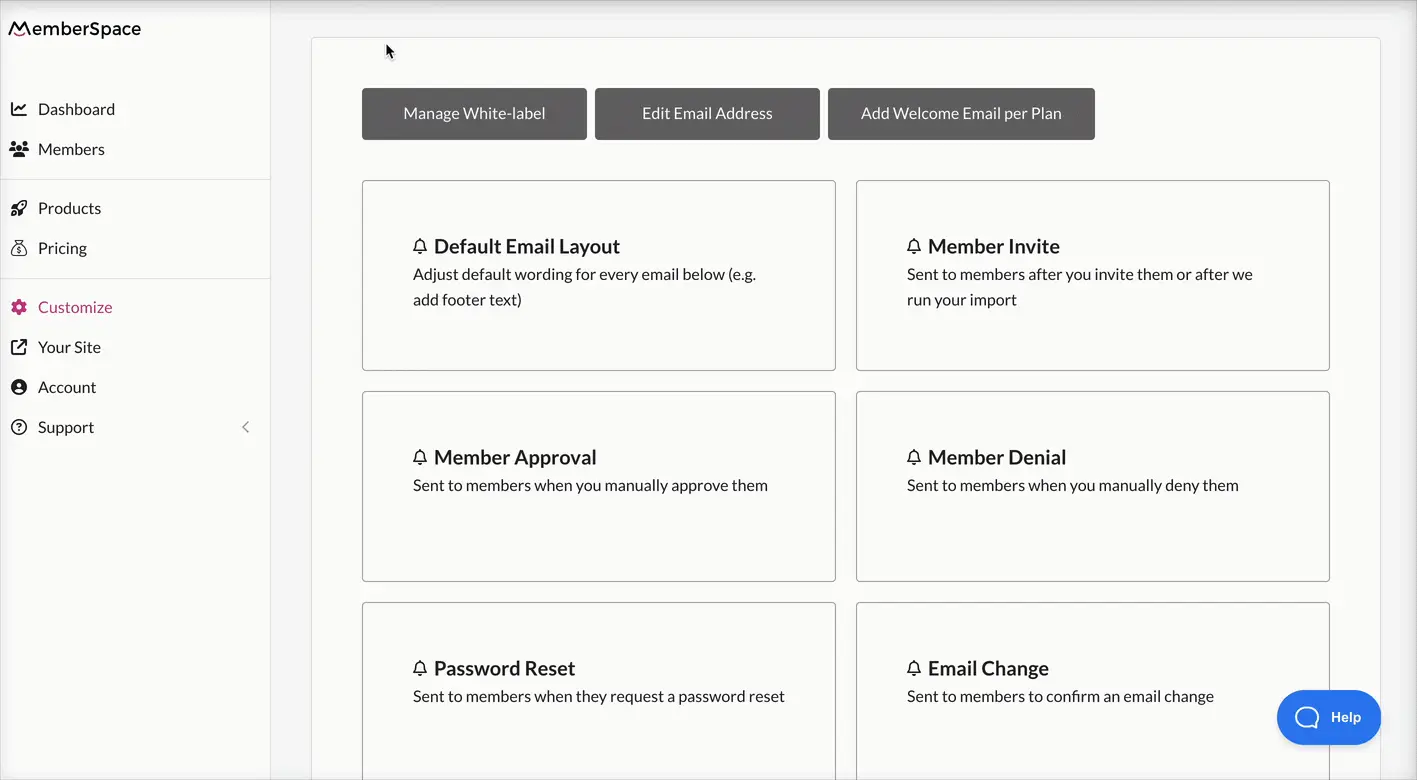
- Option 3: Add members on Facebook after they sign up through your website.
Paid Facebook Group Example – The Social Broker
The Social Broker membership community is a great example of how to create a successful paid Facebook group. By using MemberSpace, this community offers members access to a private group, along with other perks like coaching, guest speakers, customizable templates, and workshops. This model not only provides a sense of exclusivity and value for members but also generates a steady income stream for the business.
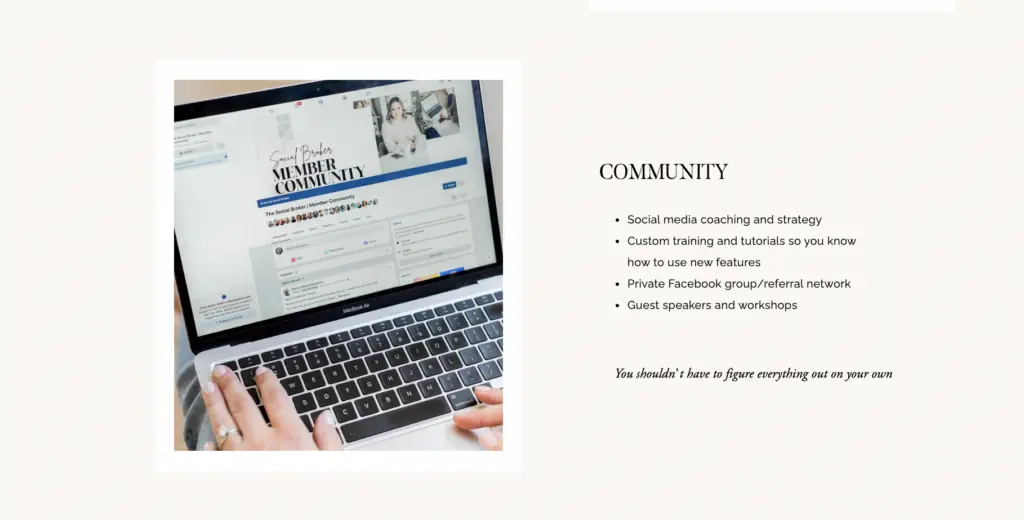
Final Thoughts
Creating a paid Facebook Group is a great way to build a community around your expertise while adding a new revenue stream. MemberSpace makes it easy to set up and manage your paid group. You’ll be able to control your pricing, decide what perks to offer members, and keep your group private and secure. To get started, sign up for a free MemberSpace trial, and let us know if you have any questions – our support team is happy to help!

Need help with your Facebook Group?
Connect with our friendly team, weekdays 10am - 6pm ET.
Let's chat!