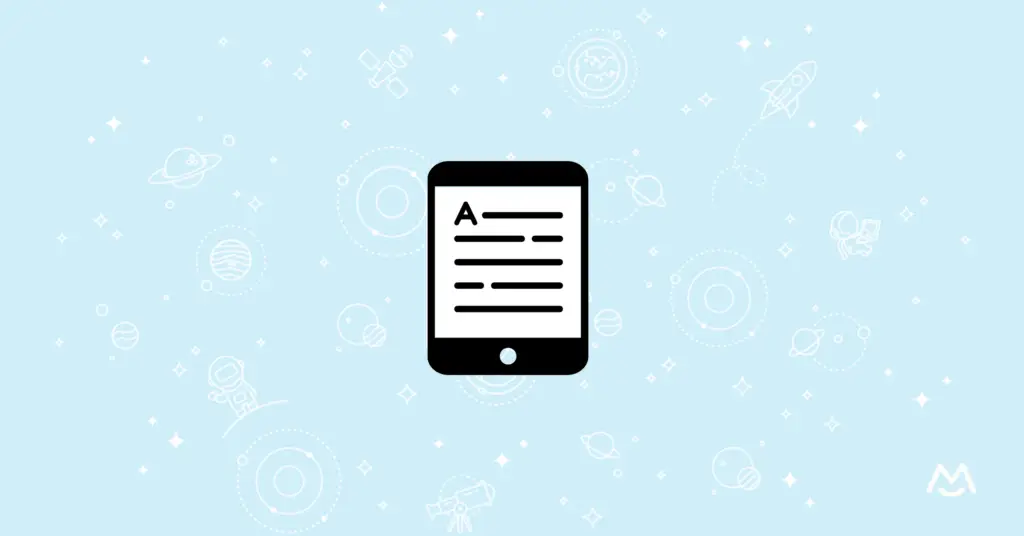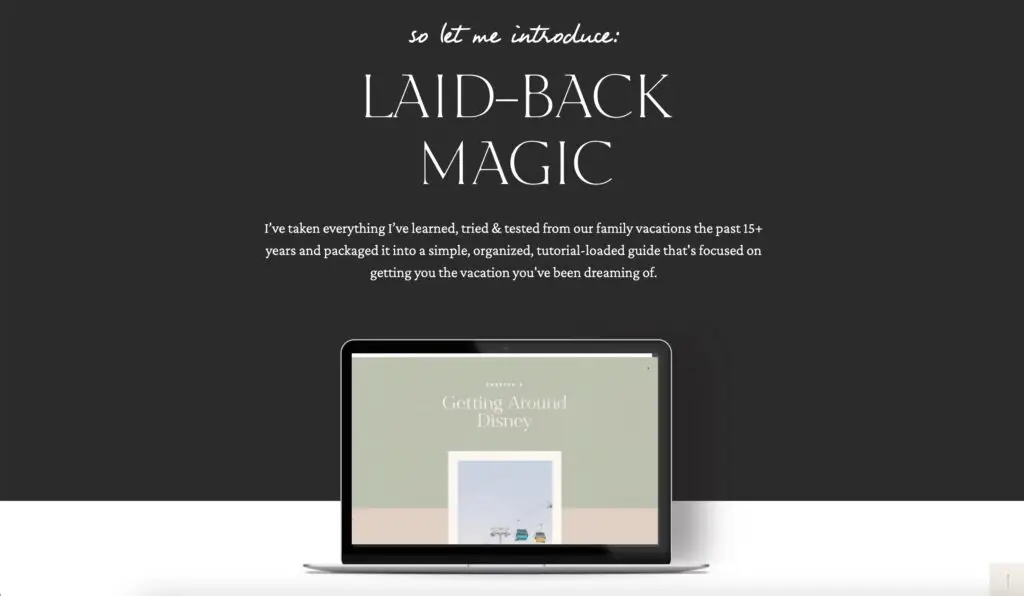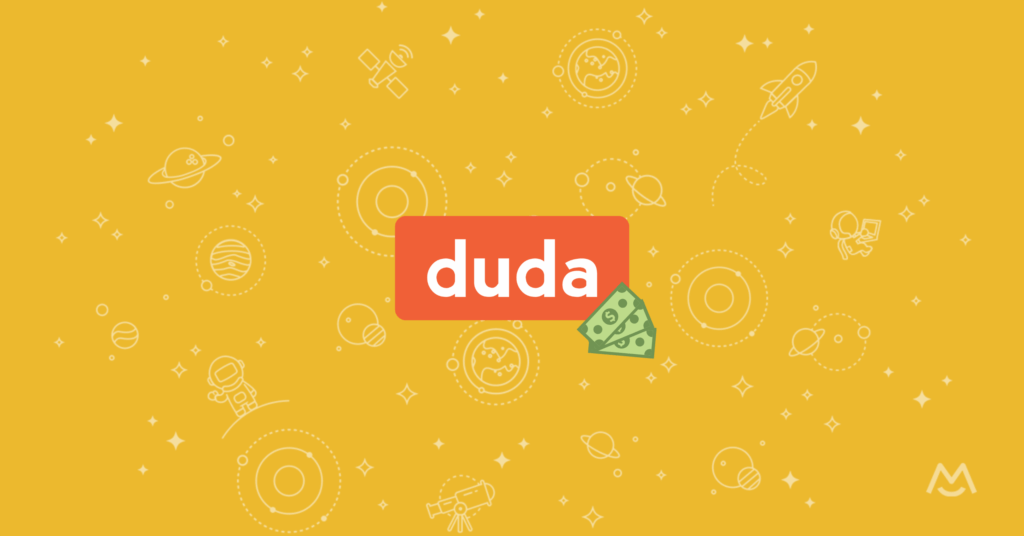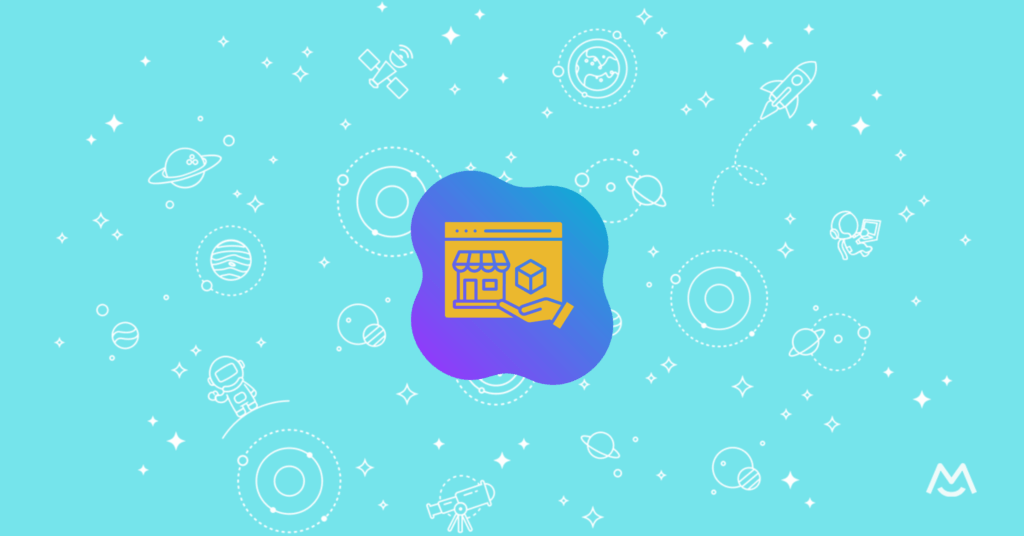Haiden Hibbert
In the world of self-publishing, countless tools are available to help you bring your eBook to life. However, many of these platforms come with limitations, requiring you to host your product on their site and adhere to their pricing and formatting guidelines. By choosing to sell your eBook directly through your own website, you gain tons of flexibility and full control over your content.
You can bundle your eBooks, offer them as part of a membership package, or sell them individually, all while keeping the focus on growing your own online presence. In this post, we’ll guide you through five simple steps to create and sell your eBook with MemberSpace.
Sell your eBook!
The easiest way to accept membership payments or one-time charges for digital products like podcasts, online courses, communities, content libraries, and more — all from your own website!
Get started for free! 5 minutes to set up.
Table of Contents
Step 1: Use a Canva template to create your eBook
The easiest way to turn your eBook draft into a professional-looking digital product is by using a Canva template. Simply sign up for a free account and choose from over 1,500 eBook templates! Once you’ve pasted in your content and customized the template by adding your own images, branding elements, and adjusting the fonts and colors, you can save it out as a PDF to sell on your website.
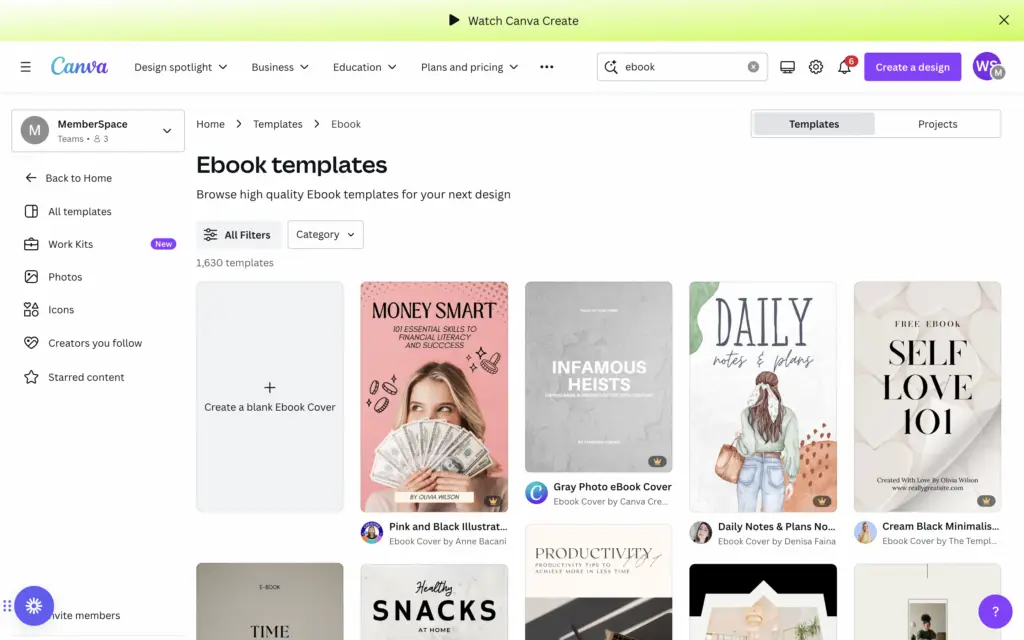
If you need some inspiration, check out these eBooks created by MemberSpace customers.
Step 2: Set up a sales page
Step 3: Create a download page
Next you’ll need to create a page on your website where your customers can download your eBook. This page will be locked in the next step, so it’s only accessible once someone pays on your website.
In your site’s navigation, be sure to nest the download page(s) beneath the public sales page. It will look something like this:
Step 4: Protect your eBook with MemberSpace
To lock the page where customers will download your eBook, you’ll need to use MemberSpace and create a new Product. Here’s how it works:
- When it asks What are you selling access to?, select Other.
- Give your eBook a name.
- Add the URL for your download page.
This will require customers to fill out a signup and payment form before they get access to your eBook.
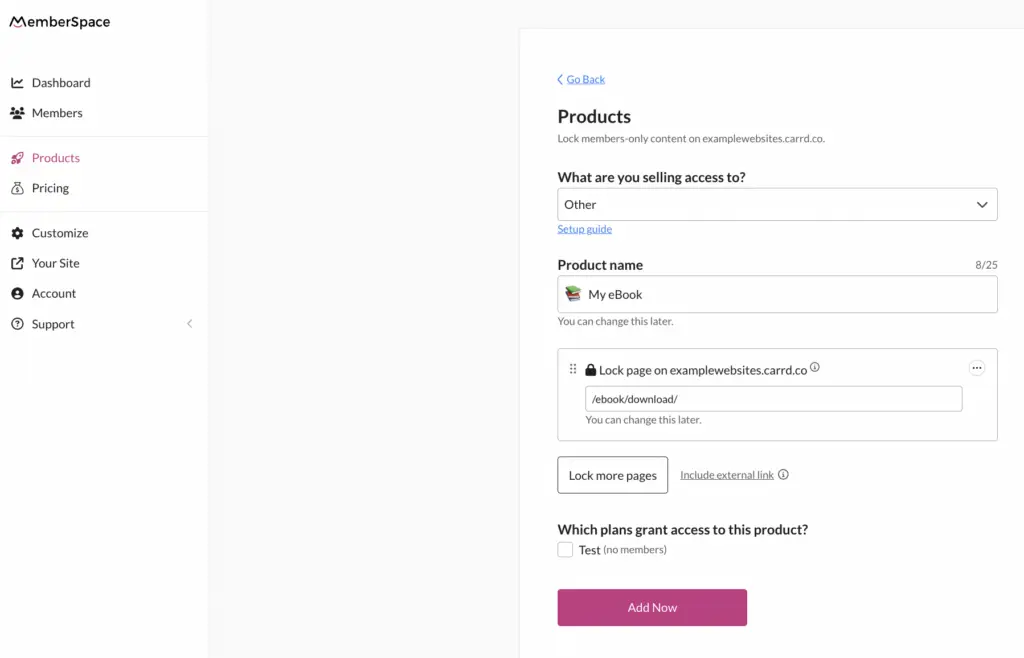
✨ eBook Tip: For added security, upload your eBook file to MemberSpace to protect the download link. This helps to ensure the file can only be accessed by customers who’ve purchased the eBook directly. You can also add our extra security code to your protected page.
Step 5: Set a price
Now, it’s time to decide how you’ll accept payments for your eBook! MemberSpace has a built-in Stripe integration to handle payment processing via credit card, Apple Pay, or Google Pay. All you have to do is select how you will sell access to your product. Some popular options include:
- Selling an individual eBook for a one time payment
- Dripping out chapters or excerpts of your eBook overtime and charging a recurring subscription fee
- Bundling a series of eBooks
- Giving away some eBooks for free as a lead magnet
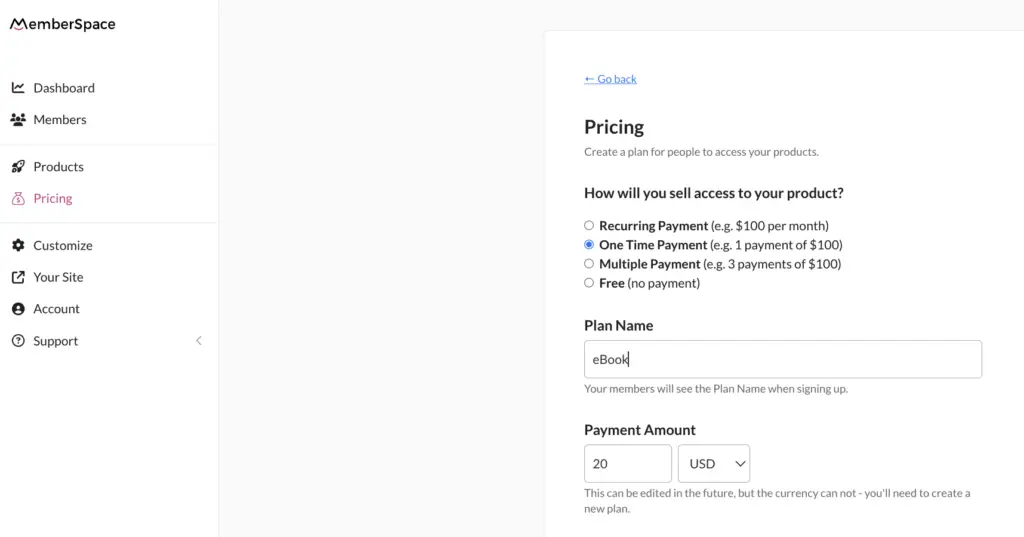
Step 5: Start selling and promoting your eBook!
Once you’ve set up your website pages and locked in your pricing, you’re ready to start selling your eBook on your site! Just grab the Signup link from the Pricing tab – this link will open up a signup form on your website for customers to quickly create an account and pay for your eBook. You can add the link anywhere you’d like, such as:
- Your “buy now” button on your sales page
- Other call-to-action buttons on your website
- Email marketing campaigns
- Social media posts
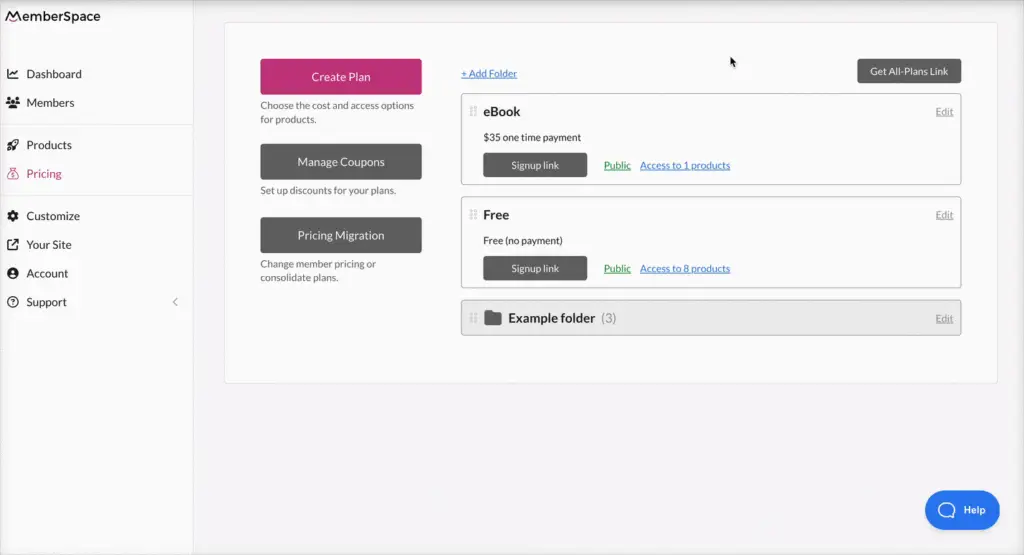
Final Thoughts
Creating and selling your own eBook is a great way to share your knowledge and expertise with others while building your online presence. By using tools like Canva and MemberSpace, you can simplify the process of designing, publishing, and selling your digital product directly from your website. To get started, sign up for a free MemberSpace trial, and let us know if you have any questions!

Need help with your eBook?
Connect with our friendly team, weekdays 10am - 6pm ET.
Let's chat!