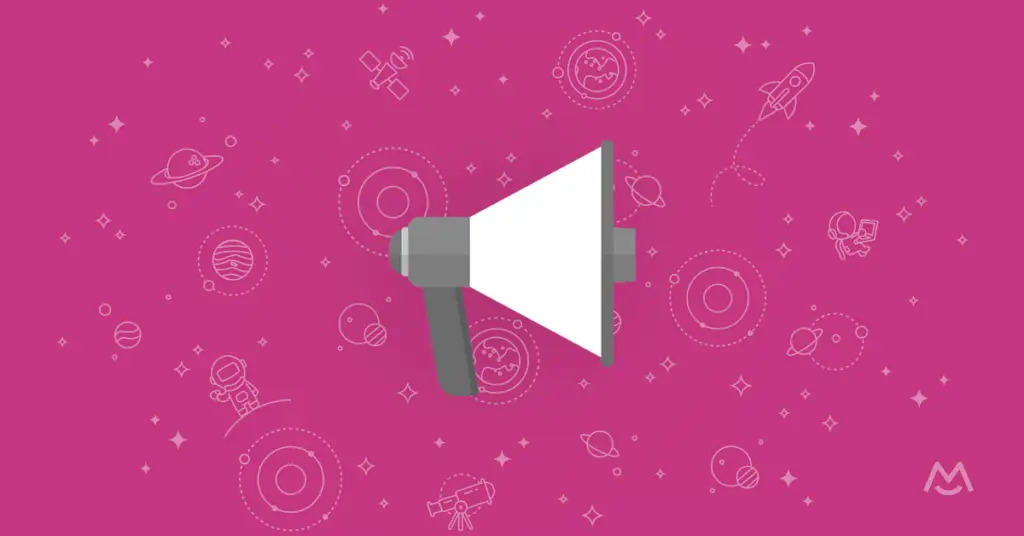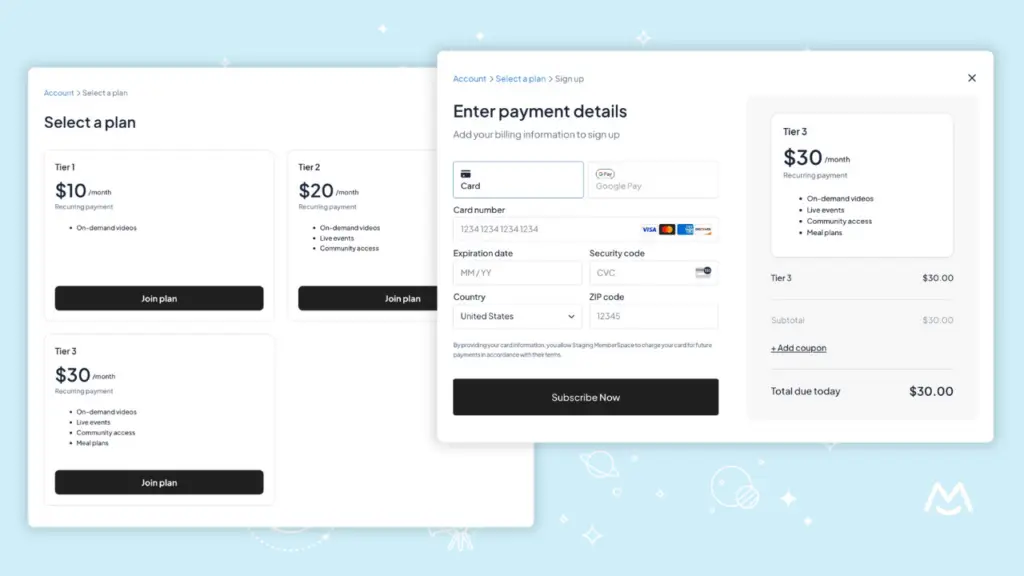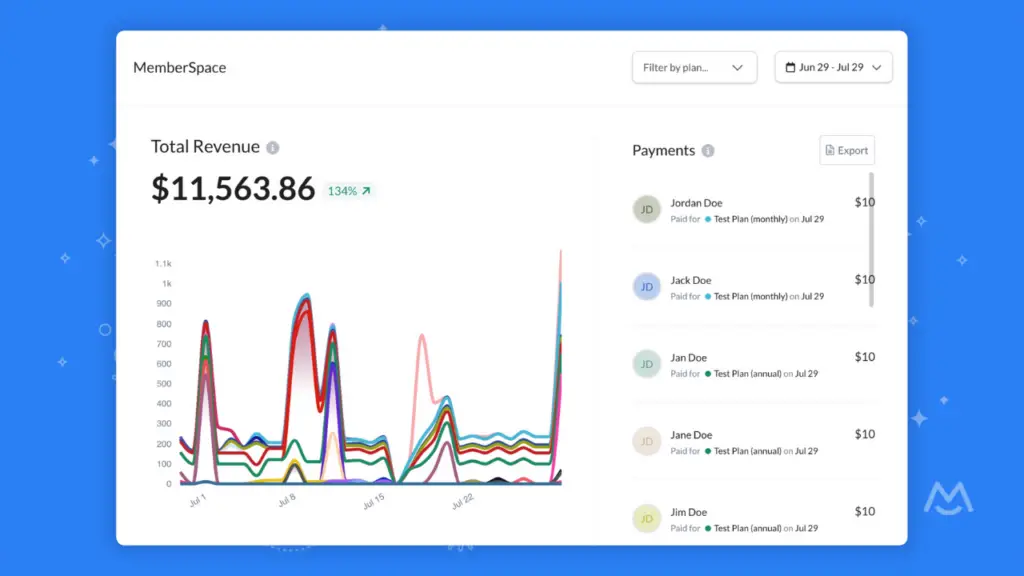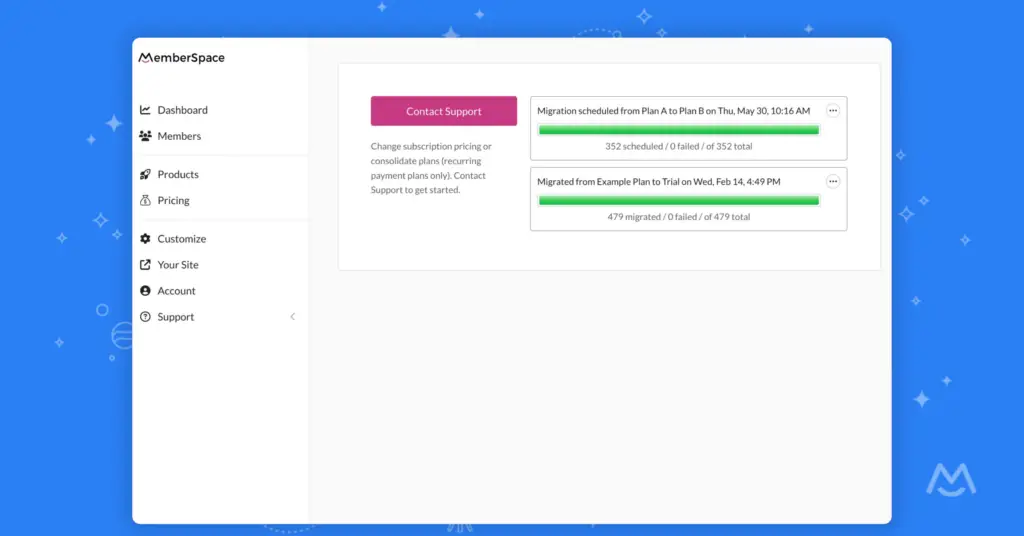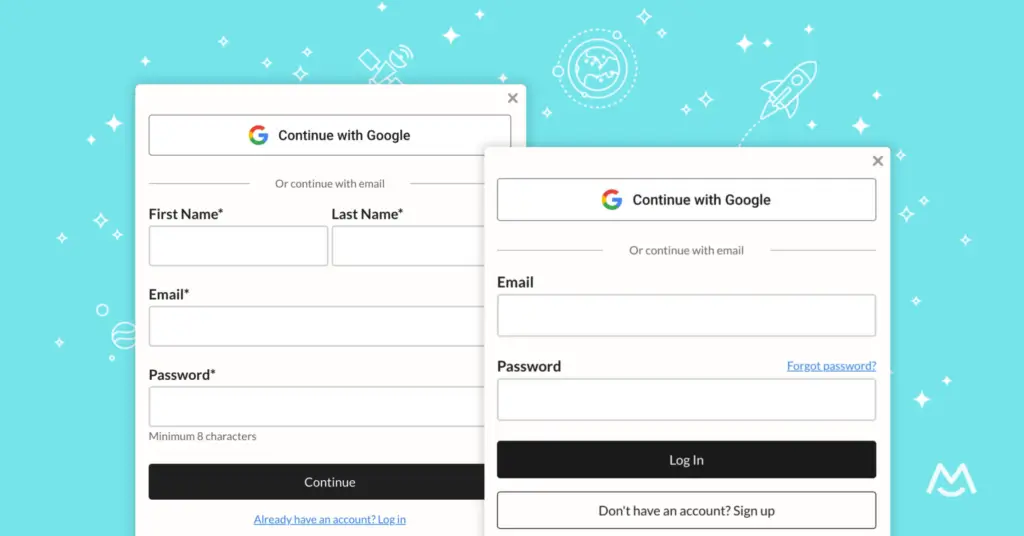Paige Gurley
As Growth Coordinator at MemberSpace I help creators and entrepreneurs sell their digital products and grow their online businesses.
💪 Enhancements
Member statuses
- We made a couple of small changes to member statuses to make it easier for you to see where your members are in your membership pipeline. Now, when you invite a new member to join your membership, you’ll see their Status as “invited” in your MemberSpace backend under the Members tab. If needed, you’ll still have the “Re-send invite email” option under “View member details.”
- Once the member has accepted your invitation and created an account, their member Status will change to “approved.” And because they’ve already created their account, they’ll no longer need to access the link in the invite email, and the “Re-send invite email” option will disappear.
Member filters
- We’ve added a new “Not on a plan” Member Plan status filter in your MemberSpace backend under the Members tab. This has replaced the former “Abandoned sign ups” filter and will display any member who is currently not on a plan. This includes members who have never joined a plan as well as those who were previously on a free plan but were removed by an admin.
Editing Content Links
- When editing a Content Link, you can simply drag a new file onto the screen and drop it into the dropzone. You’ll now also see the preview image change accordingly when editing an image Content Link.
Organizing Member Plans
- Disabled Member Plans now appear in the same list as active Member Plans in your MemberSpace backend. This means you can easily rearrange them into whatever order you prefer. You can also drag and drop plans into any of your existing Member Plan folders or create a new folder specifically for disabled plans.