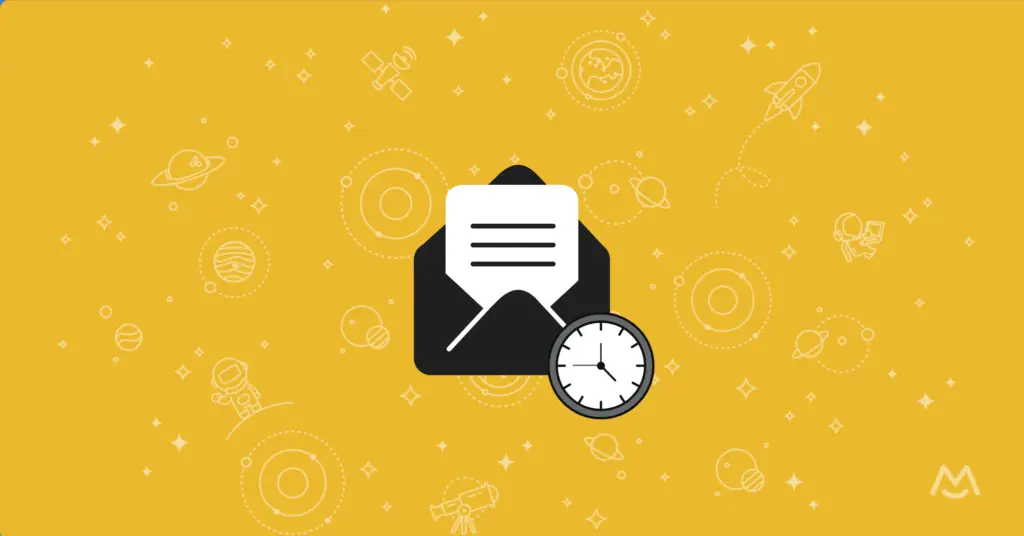Haiden Hibbert
You’ve designed the perfect newsletter in Canva. You go to send it out and then… wait, how do you actually do this?
There’s no one-size-fits-all answer, but after doing the research, I’ve narrowed it down to the best ways to send and share your Canva newsletters—whether you want to email them, host them on your website, or even monetize them.
Launch a members-only newsletter!
The easiest way to accept membership payments or one-time charges for digital products like podcasts, online courses, communities, content libraries, and more — all from your own website!
Get started for free! 5 minutes to set up.
Table of Contents
Step 1: Designing Your Newsletter in Canva
The hardest part about creating your newsletter in Canva might just be choosing a template. With thousands of layouts available – whether you’re a fitness instructor, business coach, or photographer – you shouldn’t have a problem finding one that fits your brand.
There are two main ways to design your newsletter:
- Create the full newsletter as one document – This works well if you plan to send it as an image, a PDF, or upload it to your website.
- Design individual assets – Like a header, email signature, or content sections, so you can build the final email inside an email marketing platform.
Once your newsletter is customized and ready to go, download it as a PNG (best for email embeds) or PDF (if you want to preserve clickable links).
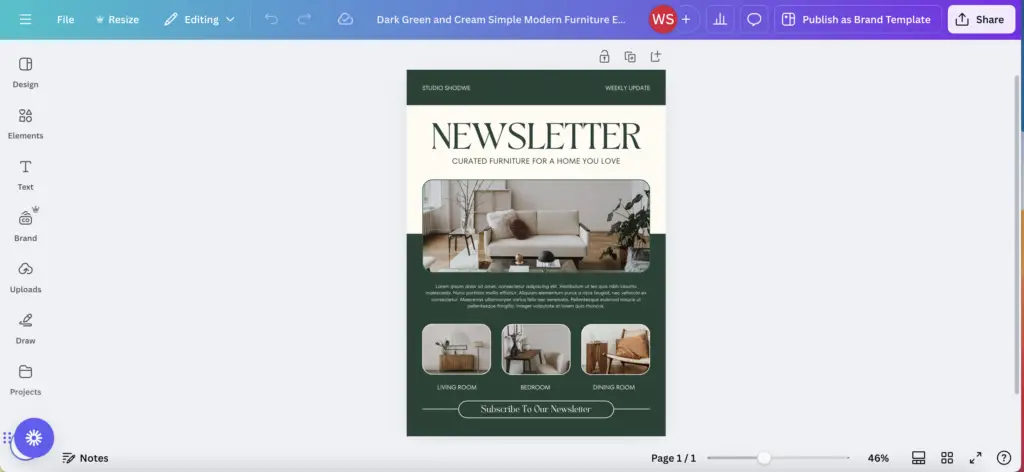
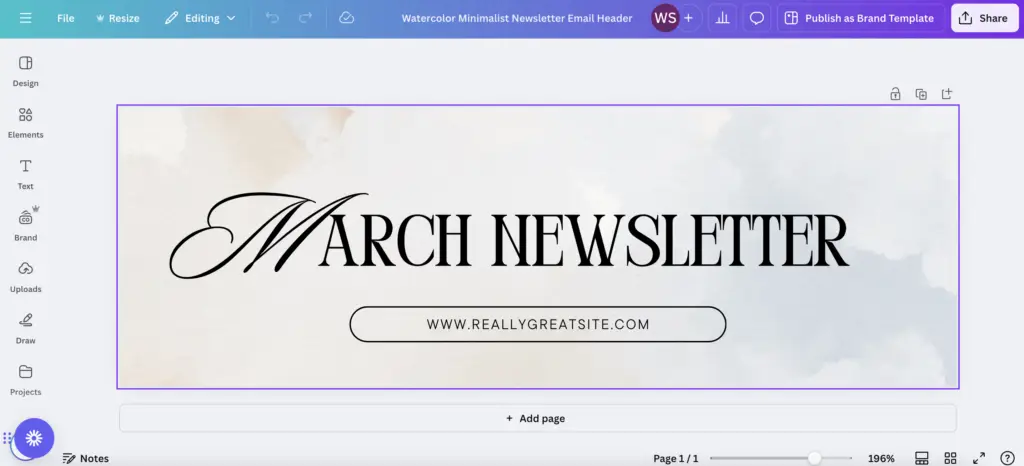
Step 2: Sending Your Canva Newsletter
This is where most people get stuck. Do you send it as an image? An attachment? A link?
The best method depends on what experience you want your readers to have. Here are two effective ways to send your newsletter:
Option 1: Send It Through an Email Platform
If you’re using an email marketing tool like Mailchimp, you have two choices:
- Upload individual design elements (like a header, footer, and images) and build your email inside the platform. This keeps it responsive and mobile-friendly, which is important since most people check emails on their phones.
- Insert the full newsletter as an image (PNG). This is quick and easy, but there are some downsides – some email providers block images by default, and you won’t be able to hyperlink individual elements within your design. Instead, you’ll need to link the entire image to a webpage or PDF.
If you want more control over formatting and link accessibility, hosting your newsletter on your website might be a better option.
Option 2: Host Your Newsletter on Your Website
More entrepreneurs and creators are hosting their newsletters on their websites instead of relying solely on email. Here’s why:
- You have full control over formatting and design. Upload your Canva file directly or embed it so all your links stay clickable (unlike email images).
- Your content is easier for subscribers to access. Instead of getting lost in inboxes, your newsletter becomes part of an organized content archive on your website.
- Your emails stay shorter and more effective. Instead of sending a long email, you send a teaser with a link to the full newsletter.
- You can monetize your newsletter. It’s easy to charge for premium access to your newsletter and archives.
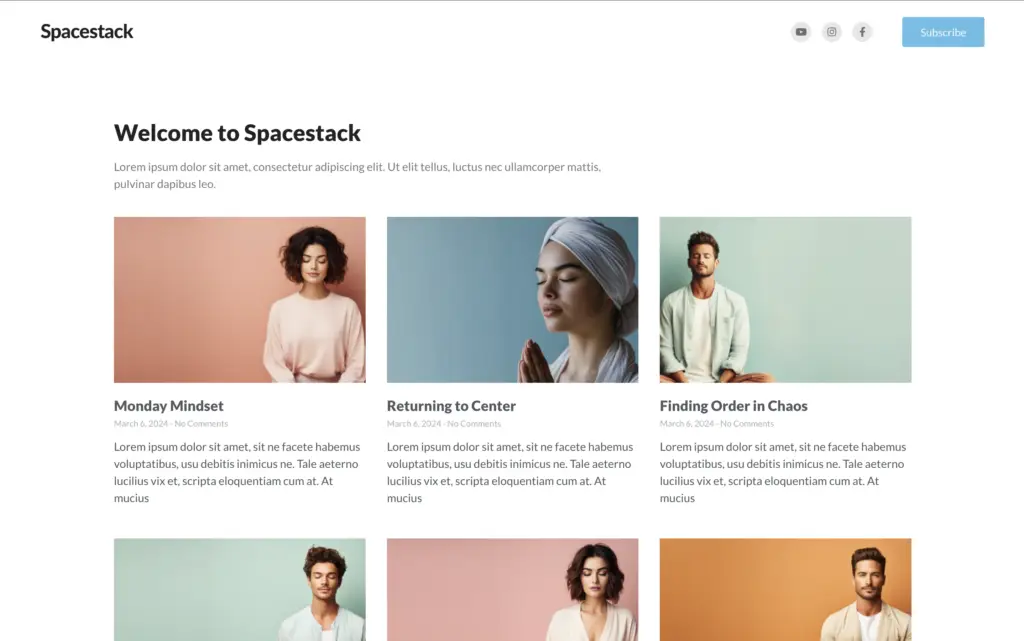
How to Set It Up
- Upload your newsletter to a private page on your website (WordPress, Squarespace, Wix, etc.).
- Use a tool like MemberSpace to restrict access to subscribers only.
- Decide on your access model:
- Keep it free, but require an email signup.
- Offer a paid membership for premium content.
- Send your subscribers a short email teaser with a link to the full newsletter page.
This method keeps your content organized, boosts engagement, and gives you room to grow if you ever want to turn your newsletter into a paid subscription!

Final Thoughts
Canva isn’t a newsletter platform, so there isn’t a perfect way to send out your content to subscribers, but I hope you found the two options outlined in this post helpful!
No matter which method you choose, the key is to start sharing your content consistently. Whether you email it, host it on your website, or charge for it, your newsletter is a powerful way to build your brand and grow your business! Let us know if you have any questions, and good luck.

Need help setting up your newsletter?
Connect with our friendly team, weekdays 10am - 6pm ET.
Let's chat!
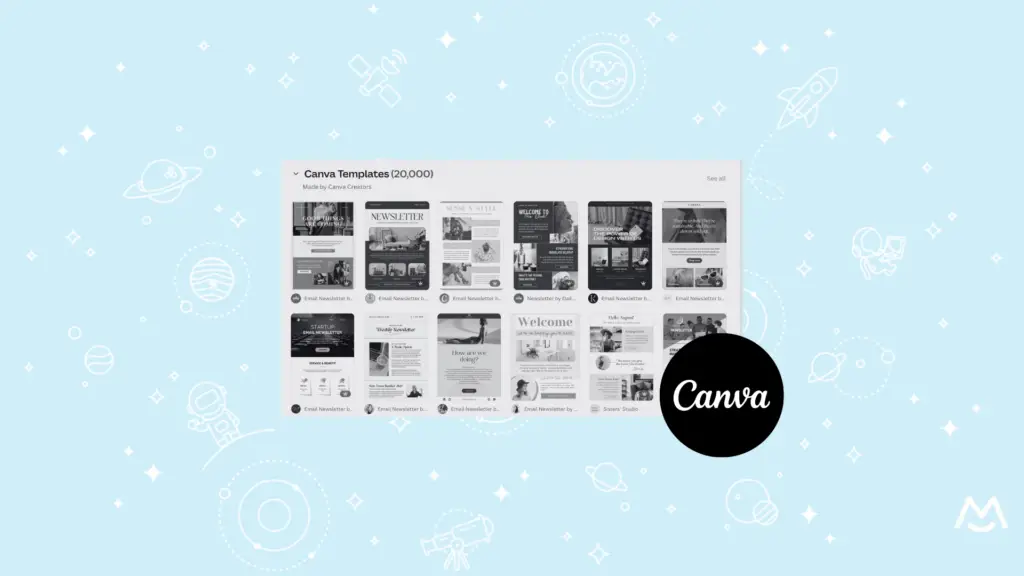
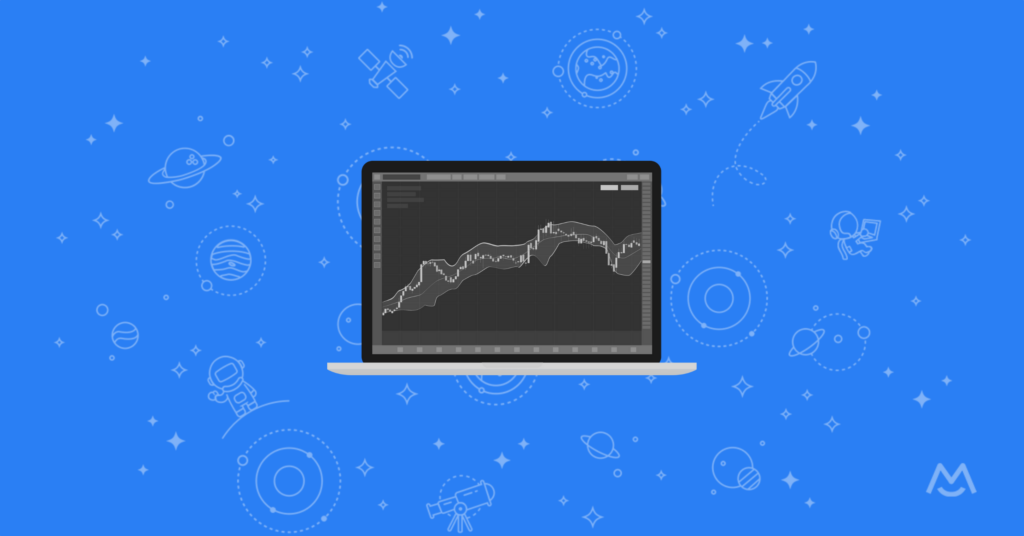
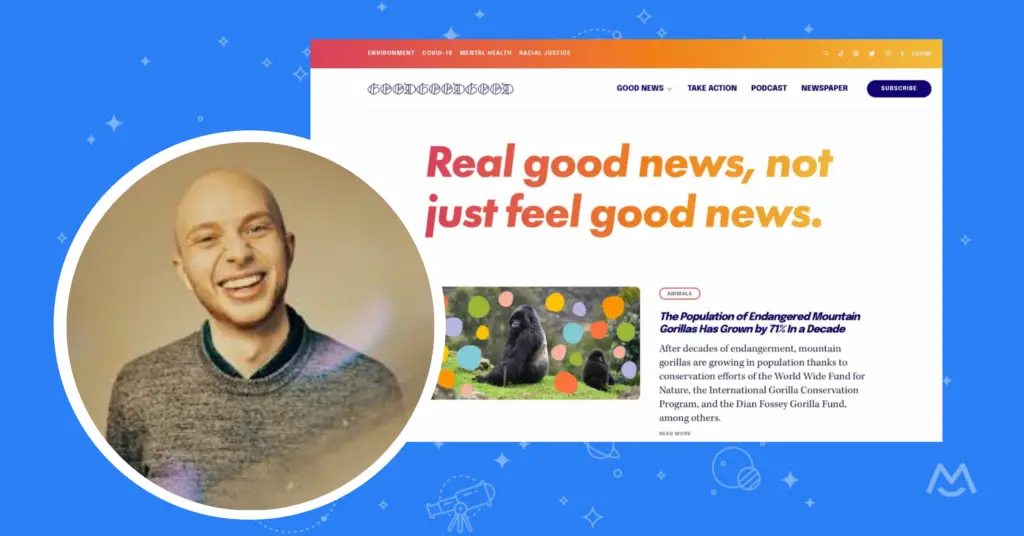
![How to Monetize a Newsletter [Free Newsletter Template Inside!]](https://www.memberspace.com/wp-content/uploads/2024/03/monetize-a-newsletter-1024x536.webp)