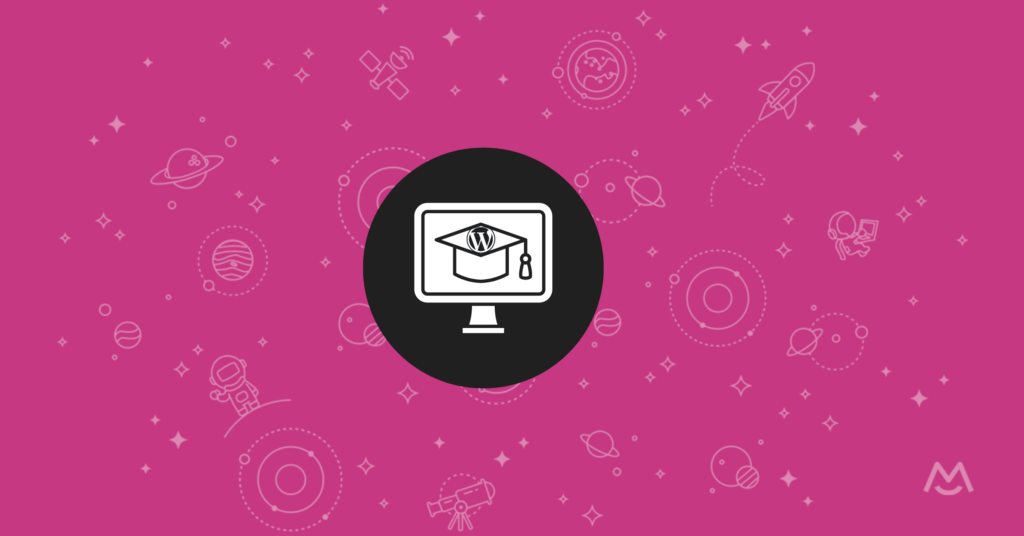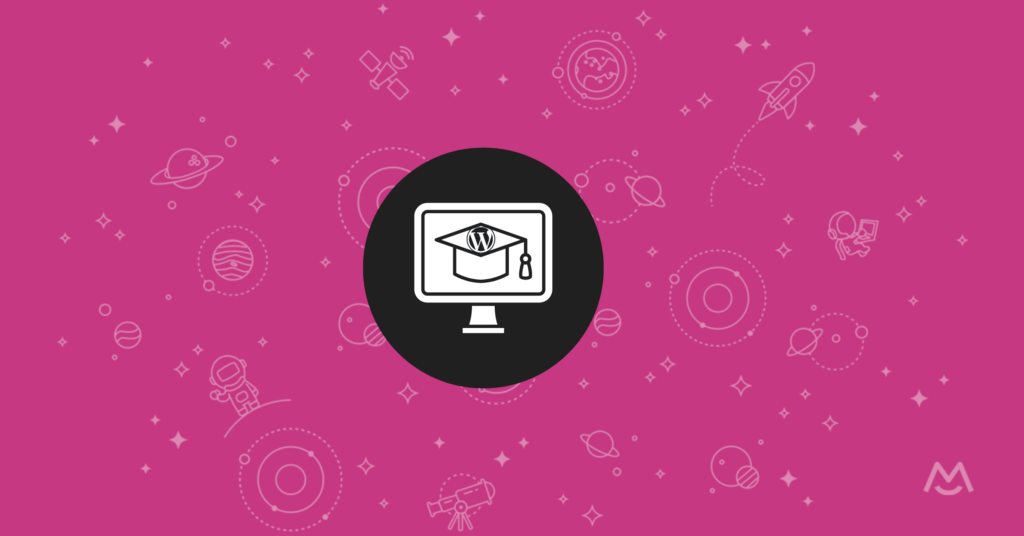Creating an online course is an exciting way to share your knowledge and expertise with a wider audience. While there are many course platforms available, they often come with limitations that can hinder your ability to create a truly unique and customized learning experience. If you want complete control over your course content, design, and pricing, the best solution is to build your course directly on your own WordPress website using the MemberSpace plugin.
With WordPress and MemberSpace, you have the freedom and flexibility to structure your course exactly how you want, with no restrictions on layout, branding, or functionality. Plus, by keeping your course under the same umbrella as your blog and other digital products, you can provide a seamless experience for your audience. In this guide, we’ll walk you through the simple process of creating a professional online course with WordPress and MemberSpace, no tech expertise required!