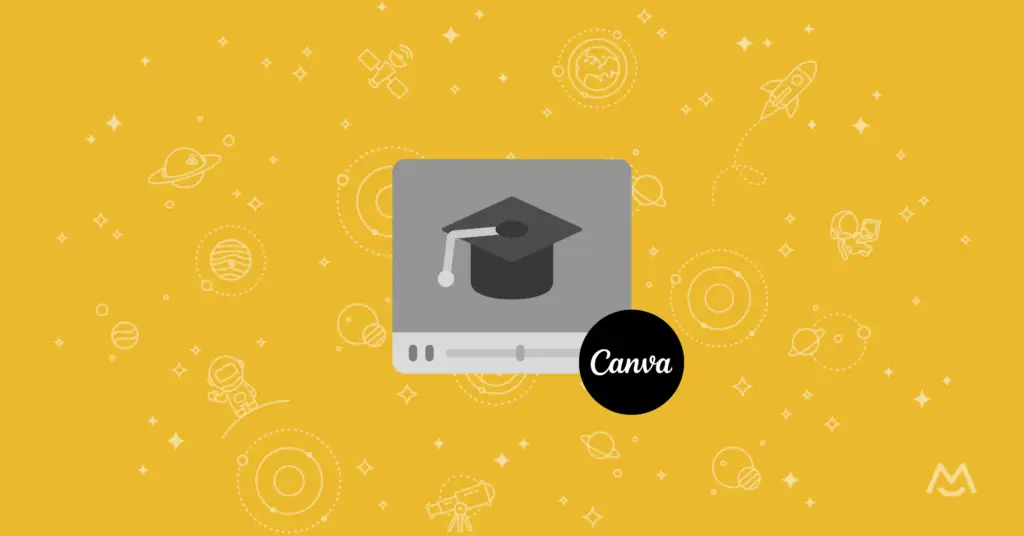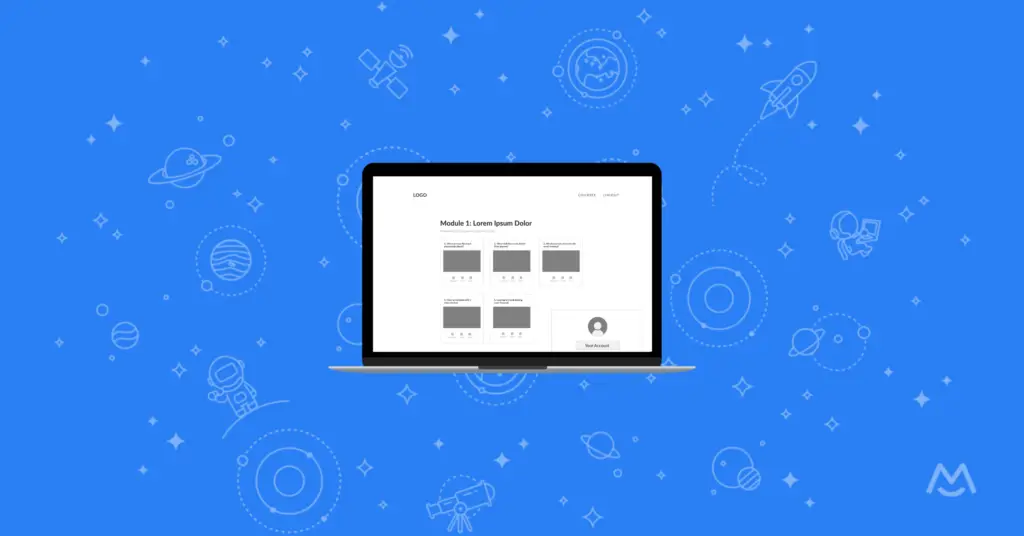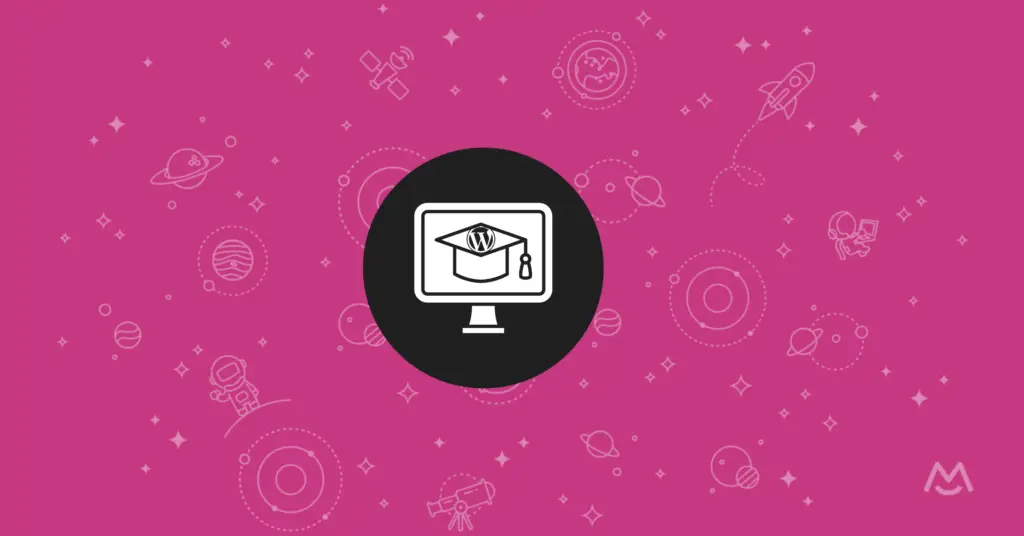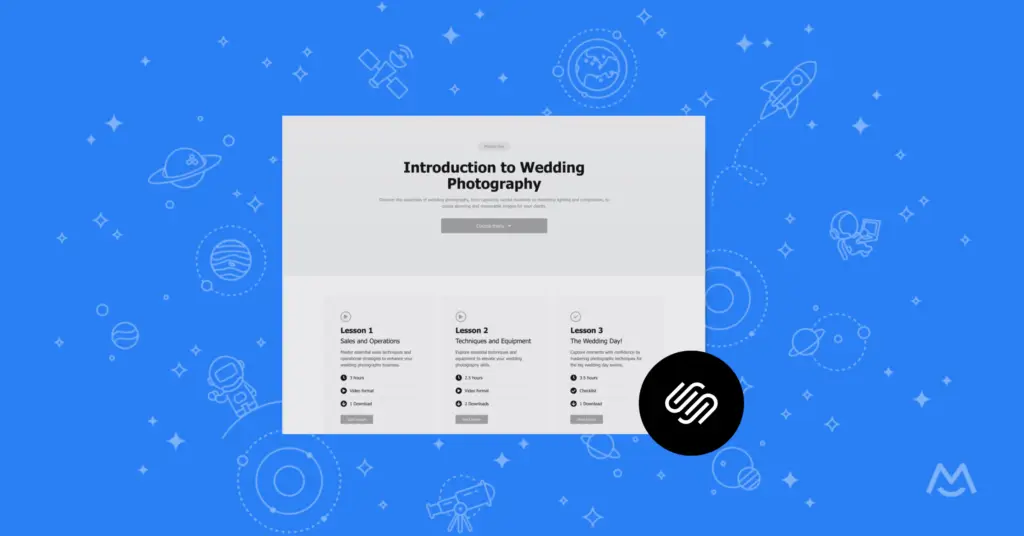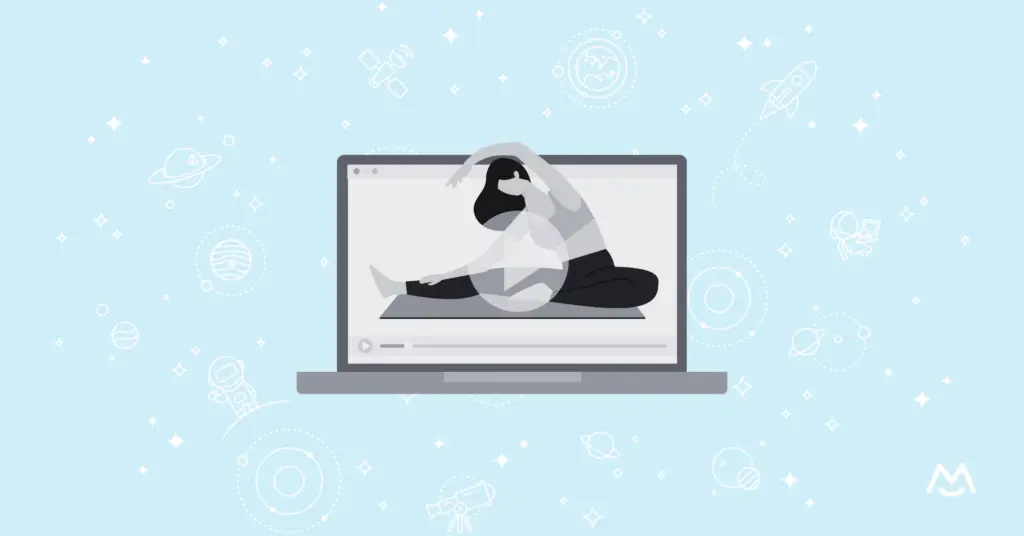Haiden Hibbert
Creating an online course involves a lot of moving parts, from recording and editing lesson videos to creating engaging slides to designing worksheets. It can be overwhelming, especially if you don’t have a background in design or video editing. And let’s face it – not everyone has the time or budget to learn new software or hire a professional.
That’s where Canva comes in!
With its easy-to-use drag-and-drop editor and library of 2+ million templates (yes, you read that right), Canva makes it easy to create all your course materials in one place. In this post, we’ll explore all the ways Canva can help you create an amazing online course!
Download free online course wireframes!
Download these free wireframes and use them as a blueprint when mapping our your online course membership site. Tested by the pros, these wireframes are a roadmap to success.
Table of Contents
1. Design presentation slides
Most online course videos include a mix of presentation slides and video, but putting together slides from scratch can be super time-consuming. You can streamline this process by choosing a template and customizing it to match your branding and fit your course content. Once you do some customizing, you can save your version as a new template so you can reuse it for future slides/courses.
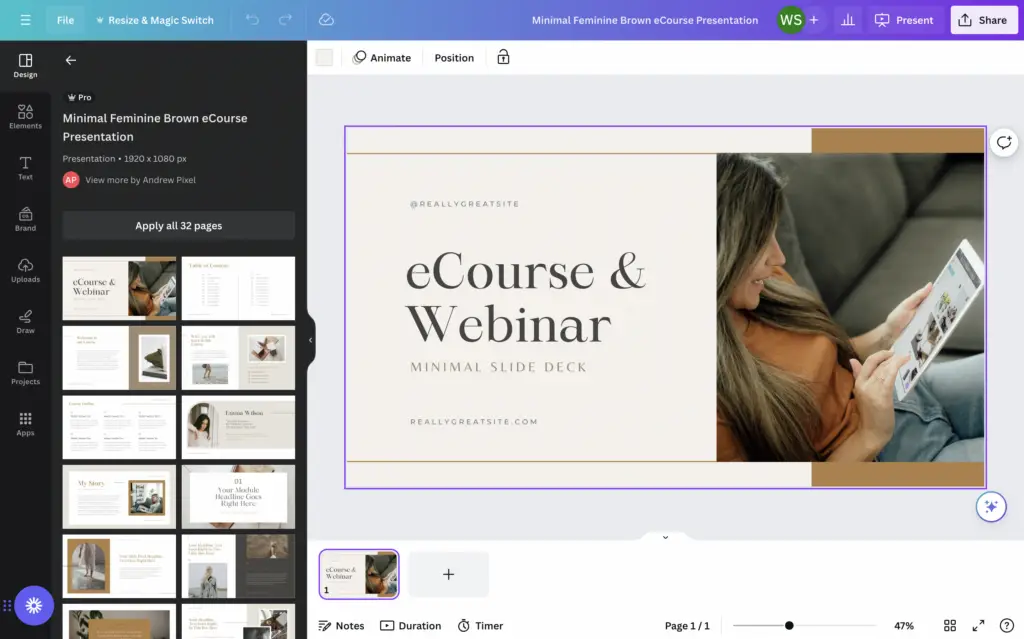
2. Record and edit video
Canva offers basic video editing and recording tools built right into your account. They might not be as fancy as dedicated video editing software, but they’re perfect for editing your slides and video clips together, adding transitions, and more. The Record Yourself button is particularly useful, allowing you to record a video of yourself that gets embedded right on top of your slides – a popular format for online courses.
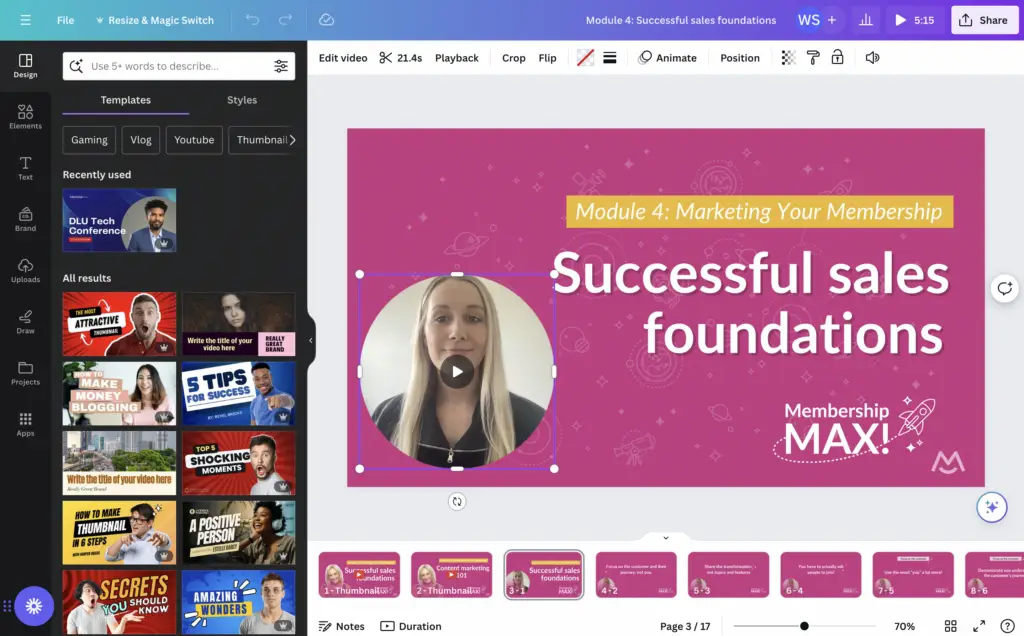
3. Build free downloads
Many successful online courses offer free downloads like worksheets, templates, guides, or ebooks to enhance the learning experience. Creating these resources can be time-consuming, but with Canva’s library of templates, you can design professional-looking materials that perfectly complement your course content.
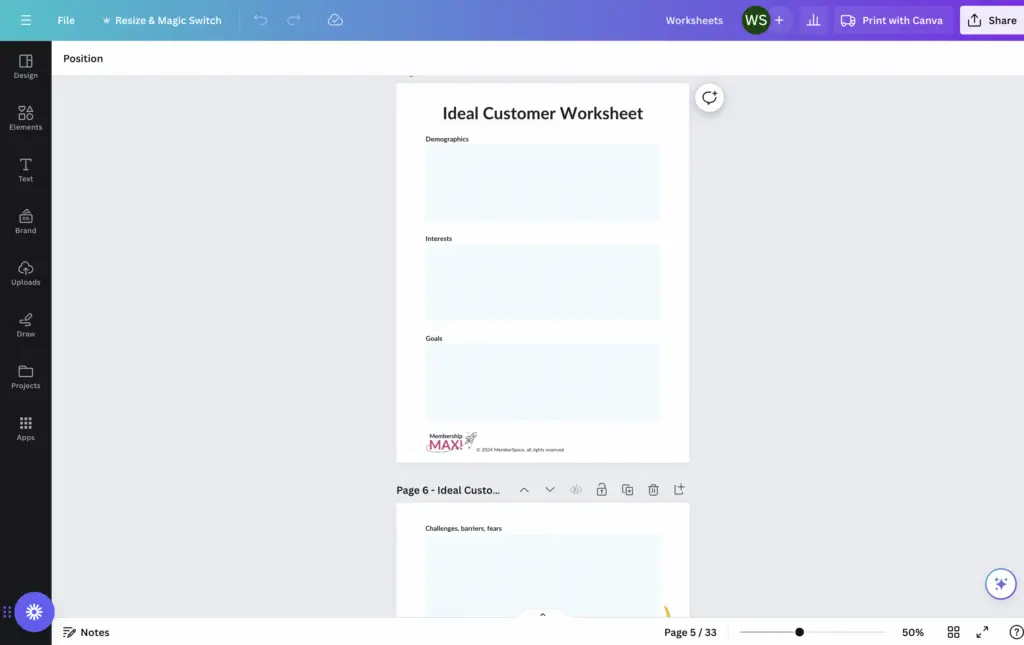
4. Create certificates
Offering a formal certification program or certificate of completion as a part of your online course is another great way to increase student engagement and completion rates, as well as attract more potential students to your course! There are thousands of free certification templates on Canva that make the process of designing a digital certificate really simple.
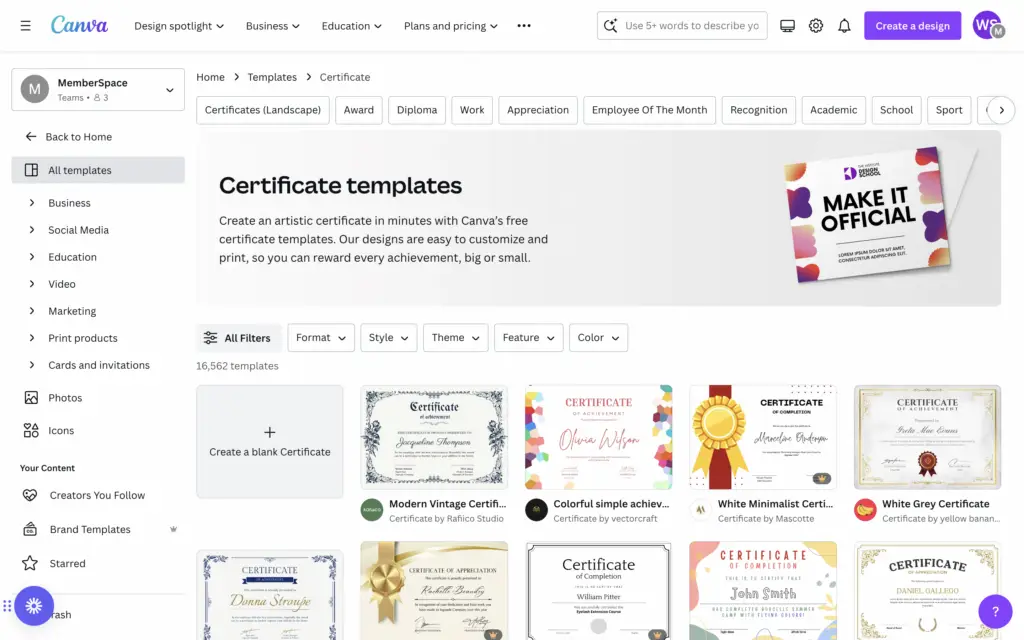
5. Design your online course website/landing page
If you need some help with your website, you can use Canva’s website templates to create a sales page that highlights your course content, pricing, and call-to-action. You can even publish the page directly to a custom domain or connect it to your existing website.
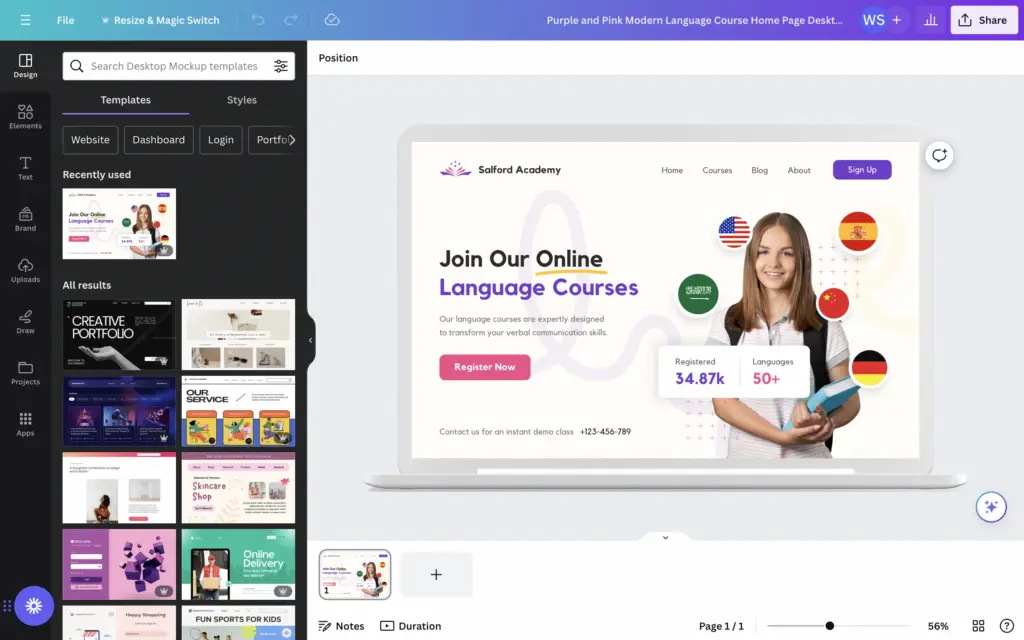

6. Create social media posts
Once you’ve launched your course, you’ll need to create marketing materials to promote it. Canva is popular among creators for its selection of social media templates, as well as the Resize & Magic Switch feature. This allows you to quickly resize any design and repurpose it for multiple social media platforms.
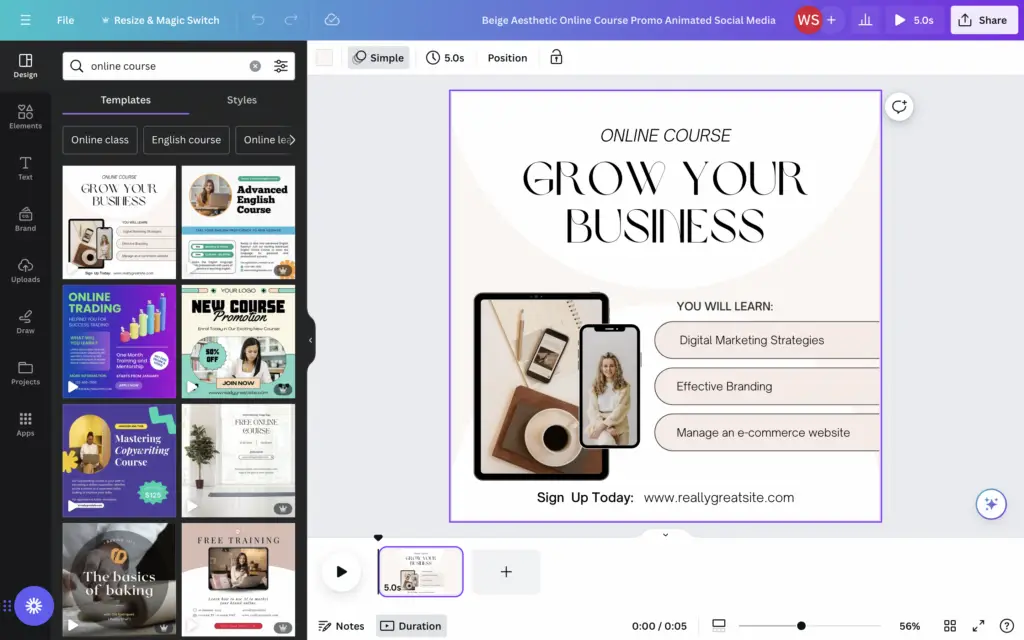
Launching your online course
After creating your course materials using Canva, it’s time to put everything together on your website.
First, add all of your course materials to pages on your site. For some inspiration on how to structure these pages, check out our free online course wireframe.
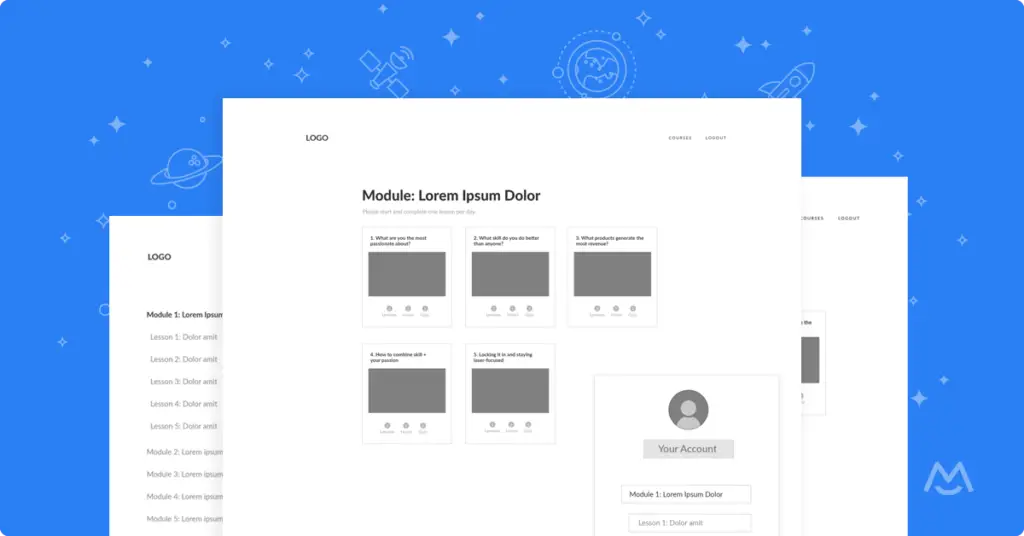
Once you’ve added your online course materials to pages on your website, you’ll need to install MemberSpace to restrict access to those pages and accept payments for your course. It only takes a few minutes to set up!
With MemberSpace, you can:
- Password protect your online course pages
- Accept payments on your website via credit card, Apple Pay, and Google Pay
- Sell access to other digital products
- Access revenue growth features
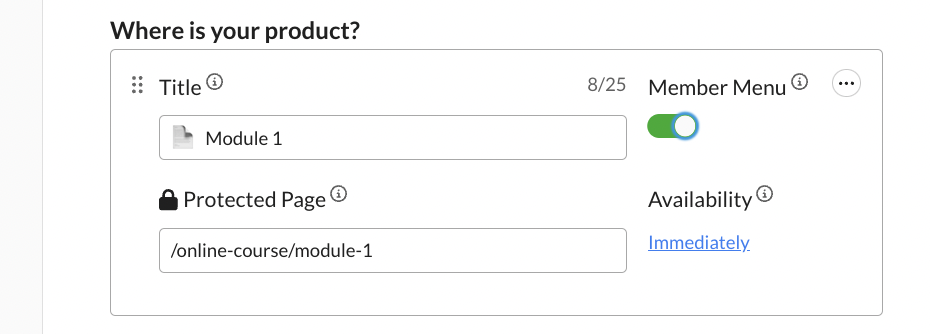
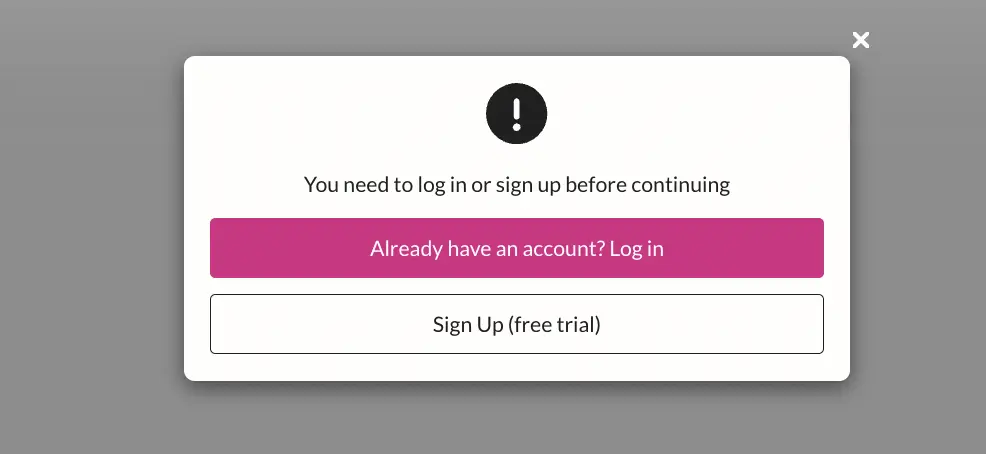
Final Thoughts
Creating materials for your online course has never been easier thanks to Canva’s design tools and extensive template library. And when you combine Canva’s design capabilities with MemberSpace’s monetization features, you have everything you need to launch a successful online course! To get started, try MemberSpace for free today.
Download free online course wireframes!
Download these free wireframes and use them as a blueprint when mapping our your online course membership site. Tested by the pros, these wireframes are a roadmap to success.